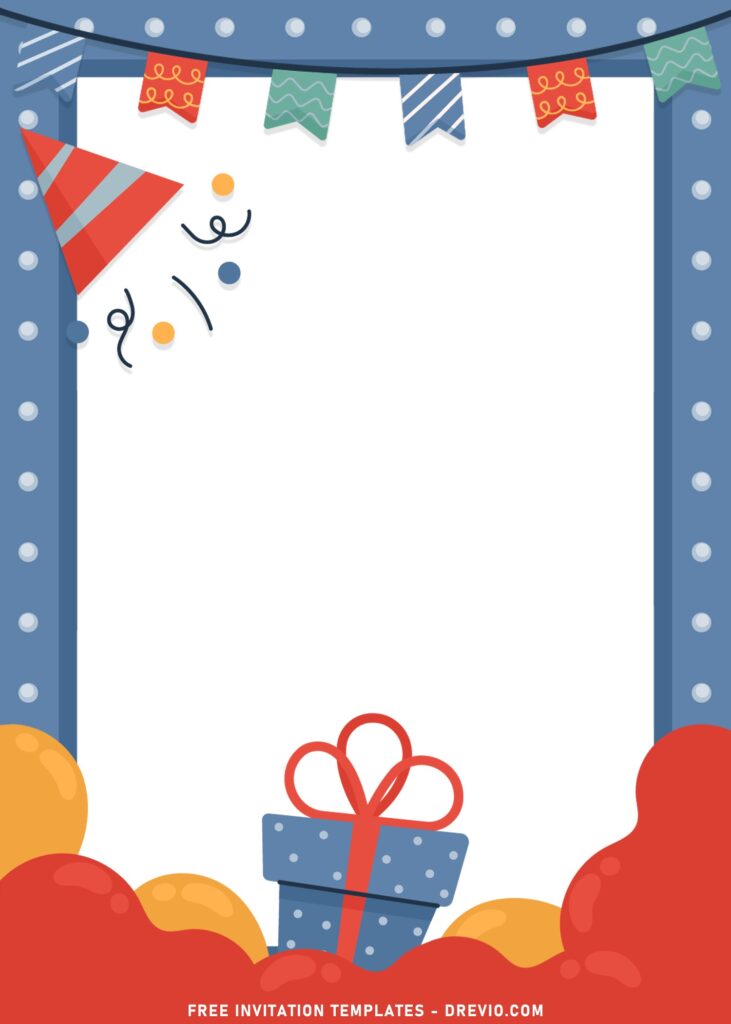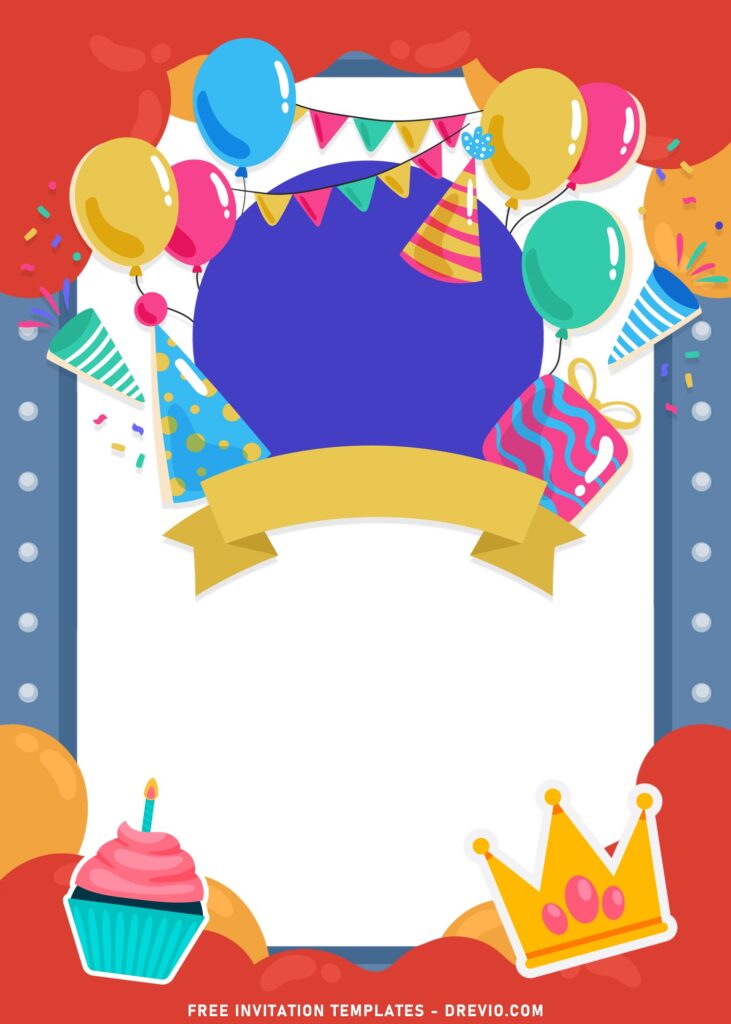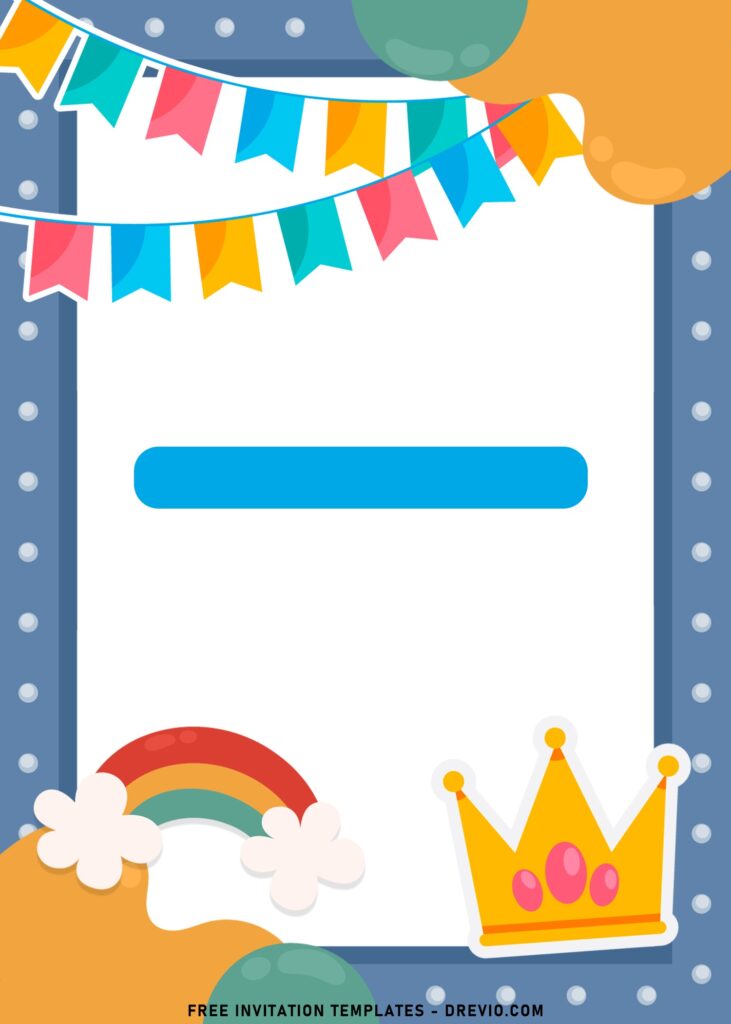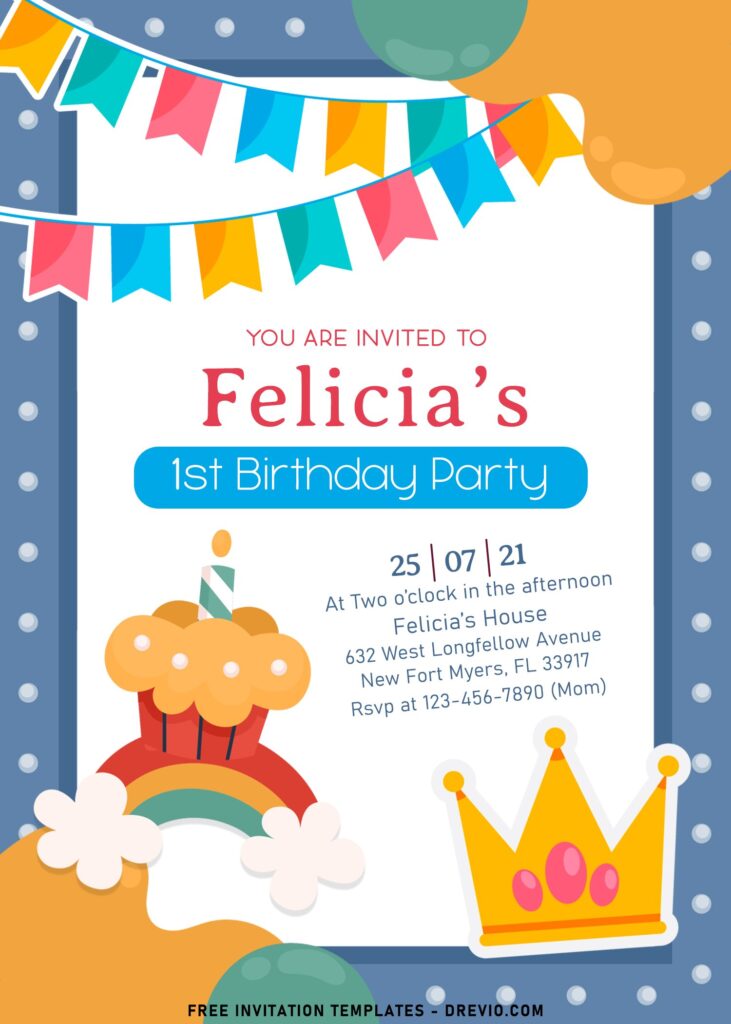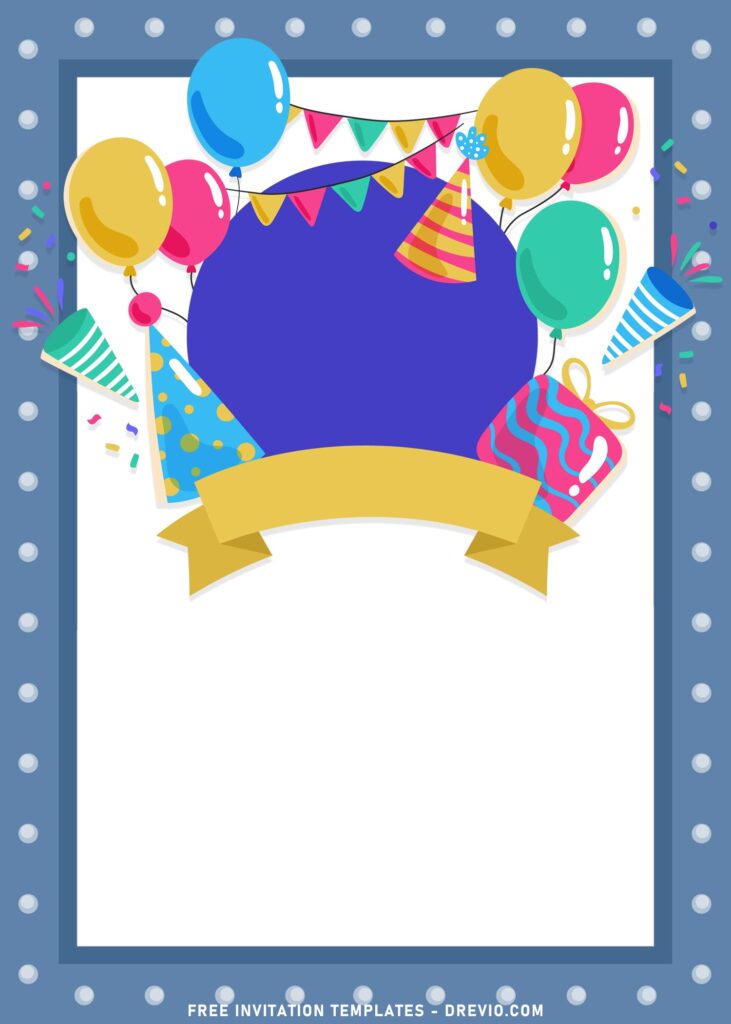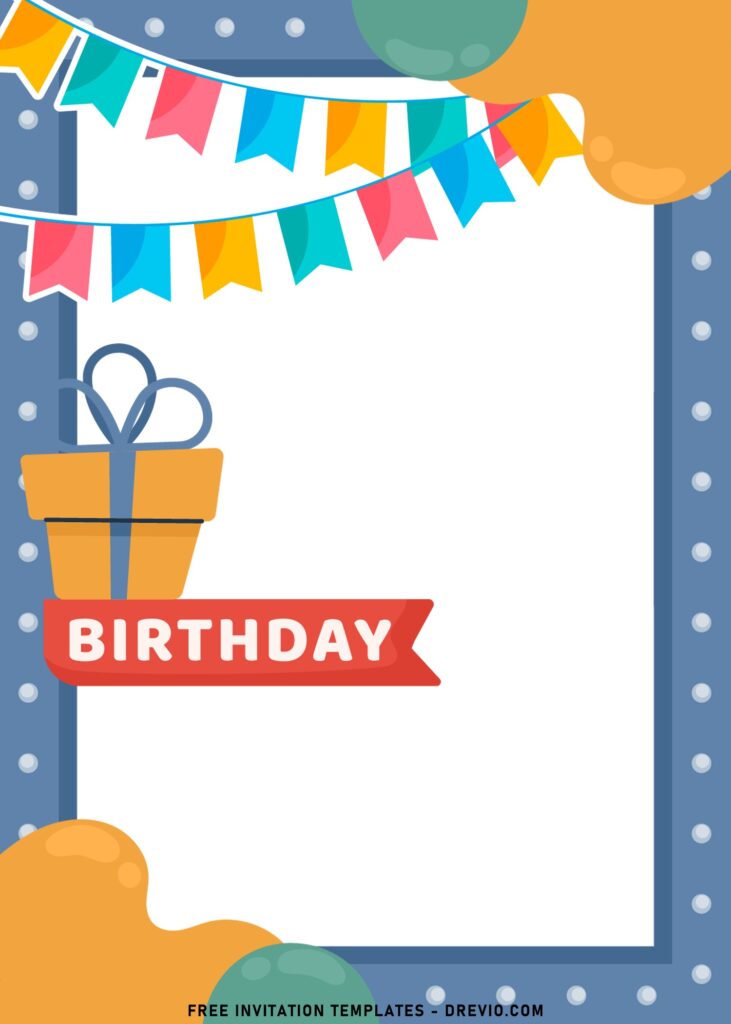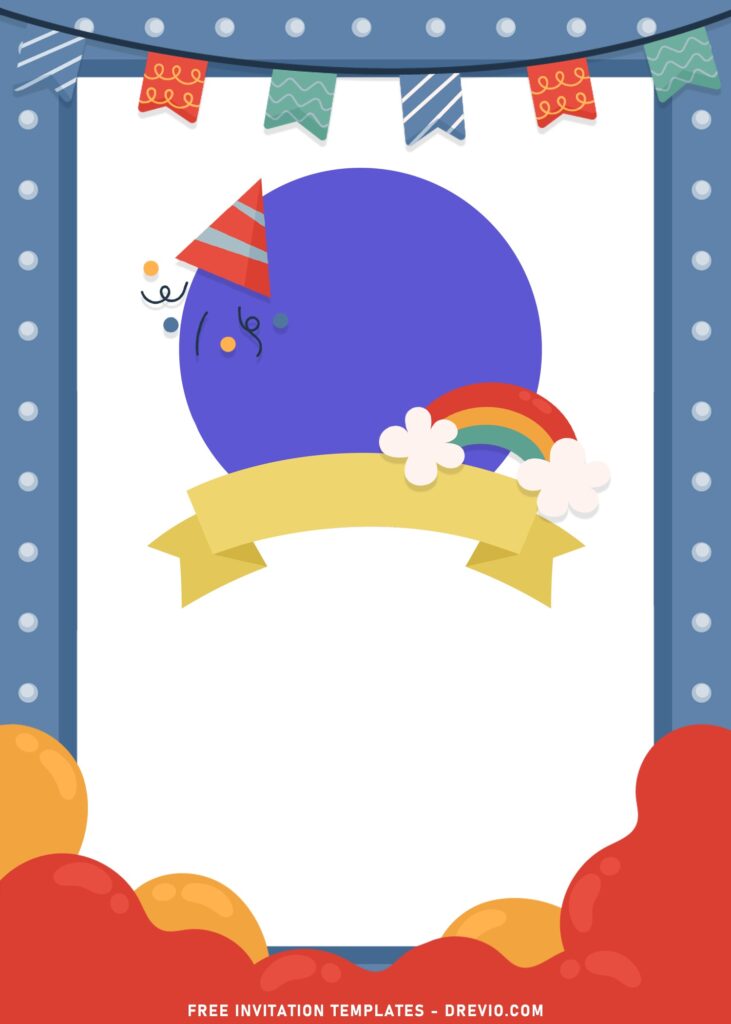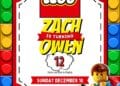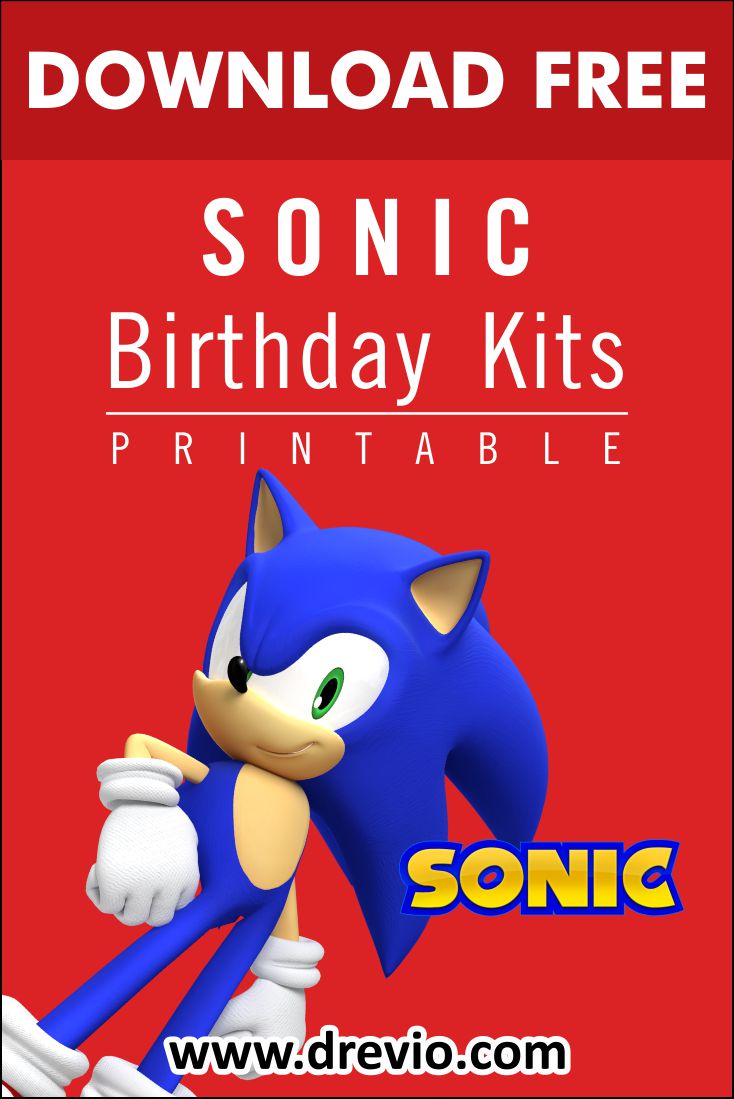When it comes to planning your child’s birthday party, creating an invitation is a fun and exciting way to let everyone know about the celebration. With kids’ birthday invitations, all the important details of the event are conveniently in one place, making the process simple for both you and your guests.
What to include in your birthday invitation?
For me personally, I’d say it’s a MUST for us to feature our party theme into our party invitation, though, there’s no exact rule mentioning the do’s and don’ts, I think many people are agree with this rule. If you can’t find any good ones, we’re here to help! Read on to learn more about kids’ birthday invitation? With useful tips like what to write in your wording and what specifics to include when writing the invite itself and so on.
In overall, this template has cute Pink background with cute dots filled up the surface. I also have included a photo frame, so that you are able to insert your baby or kid’s cute photo to the card.
In addition, you also got a couple of adorable decorations, such as Balloons, Bunting flags, Ribbon, Birthday Hats and so forth. I’ve gathered a bunch of this elements based on what’s in everyone’s mind to decorate their kid’s birthday invitation card. And yeah, it does look both great and cute at the same time.
Besides everything that I’ve already mentioned it in above, any of these are editable and also provided for free. The printable format allows you to use any platform to customize the template (PC, Smartphone, Laptop). So, for you all DIY-lover, you’re going to love it, for sure.
Here are few things you need to do
- First of all, you need to left-click the preview image.
- Then right-click it and select “Save image as”.
- Locate the destination folder (Where the file is going to be saved in your device).
- Once you done with that, you can tap “Enter” or click “Save” to finish it off.
- The download process will be automatically started by now.
- Note: Don’t bother to ask me if you get any problems or have questions.
When the download process is finished, check the file with any editing apps, I’d suggest you to use Ms. Word instead of Adobe Photoshop if you had no experience in editing before. If you already have that apps installed in your device, you can immediately edit and insert your text using “Ms. Paint”. To do’s: File > Open > Select the template > Enter.
Locate the “A” symbol in the “Tools” group of the “Home” tab. Click the “A” and then click on the image and drag the mouse pointer to place a text box. To resize the text box, click and drag one of the small squares around the edge of the box.