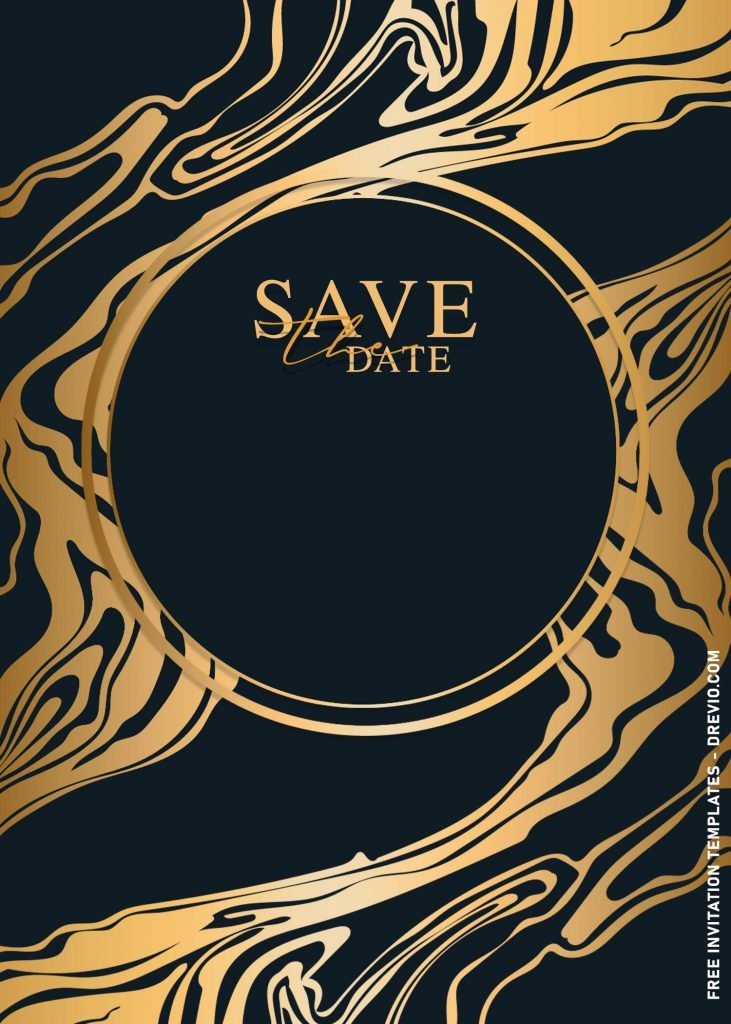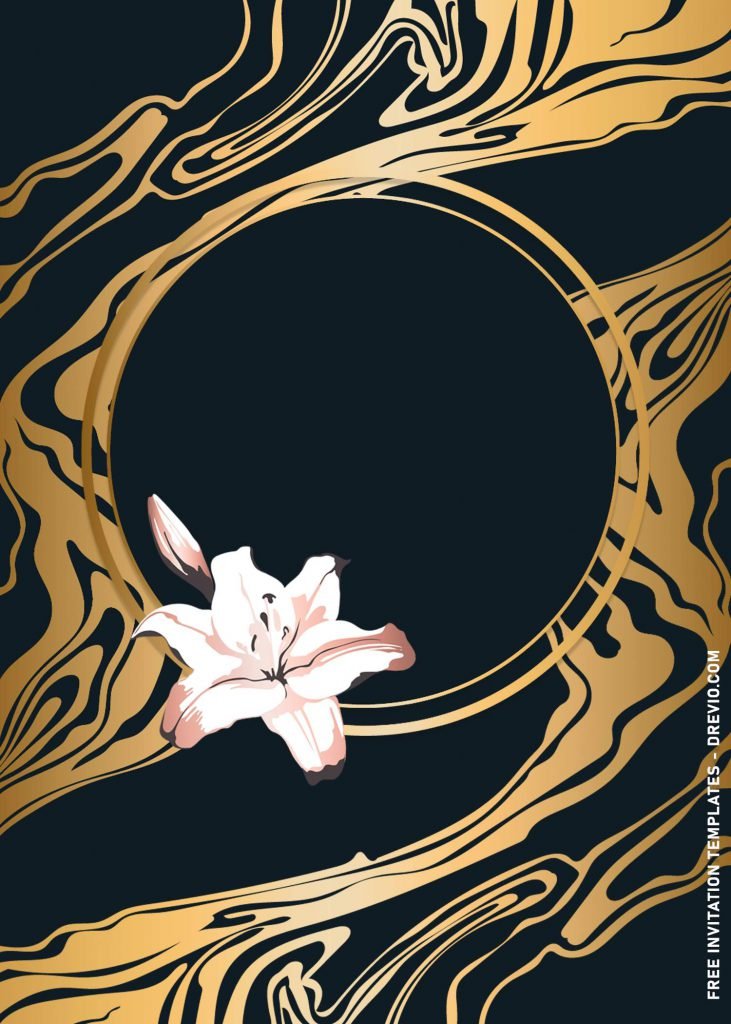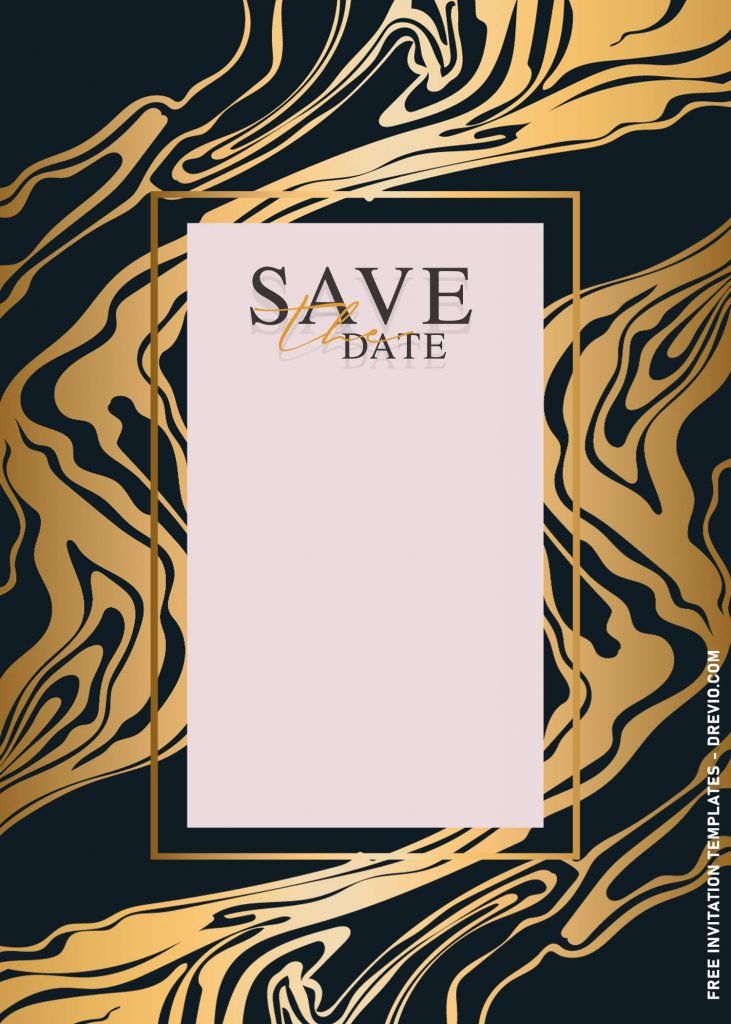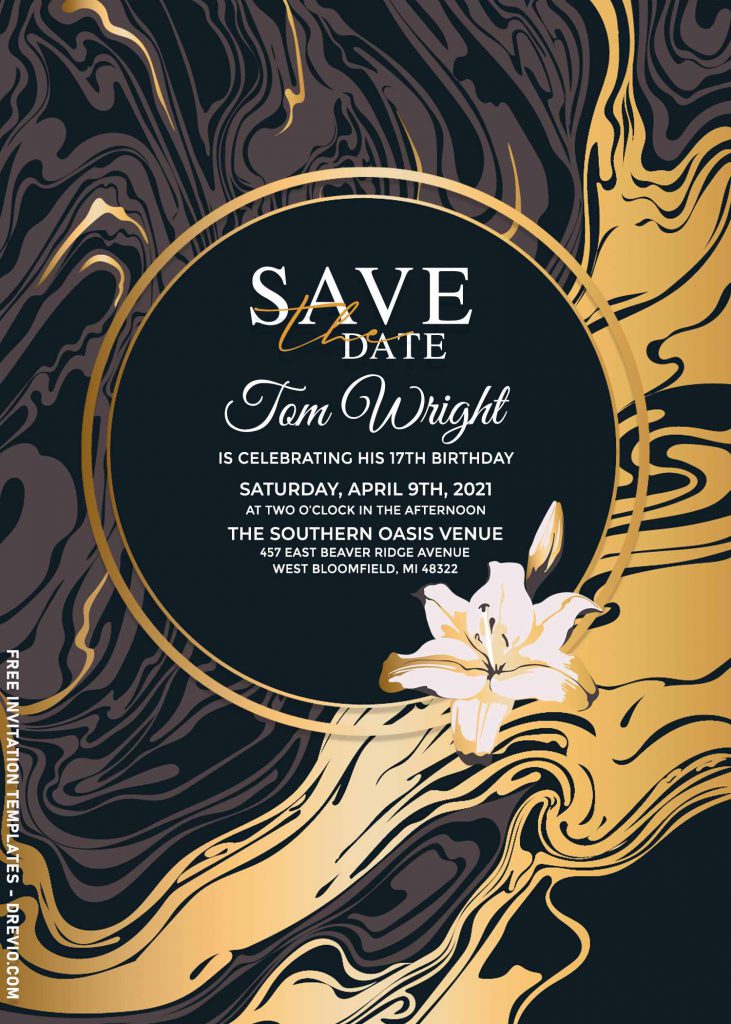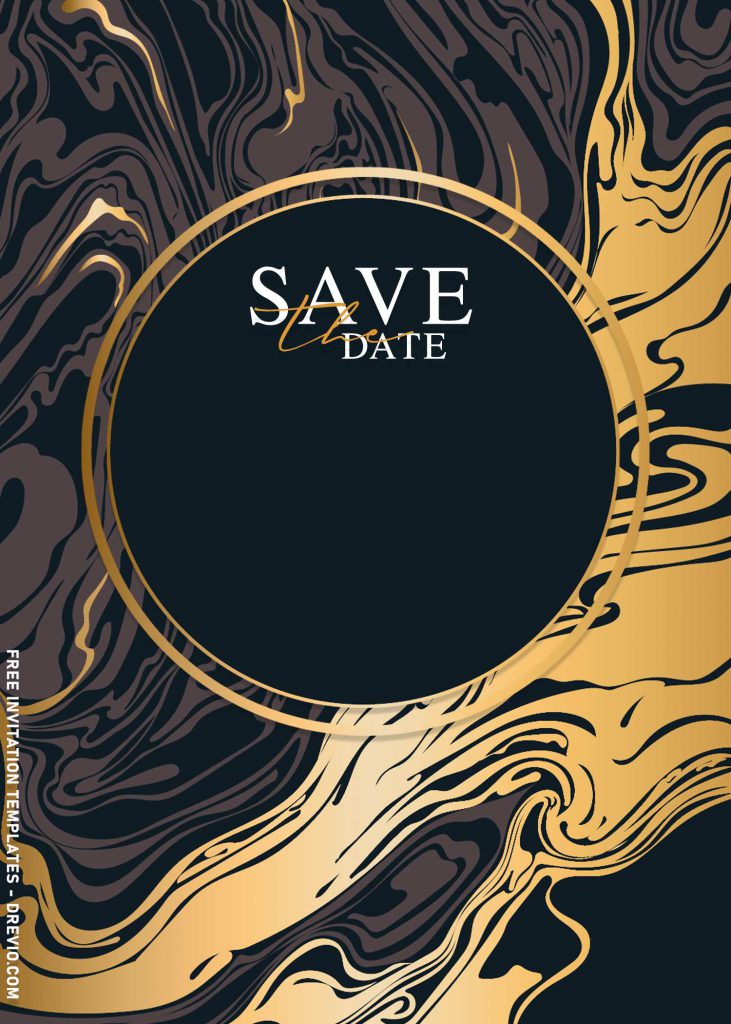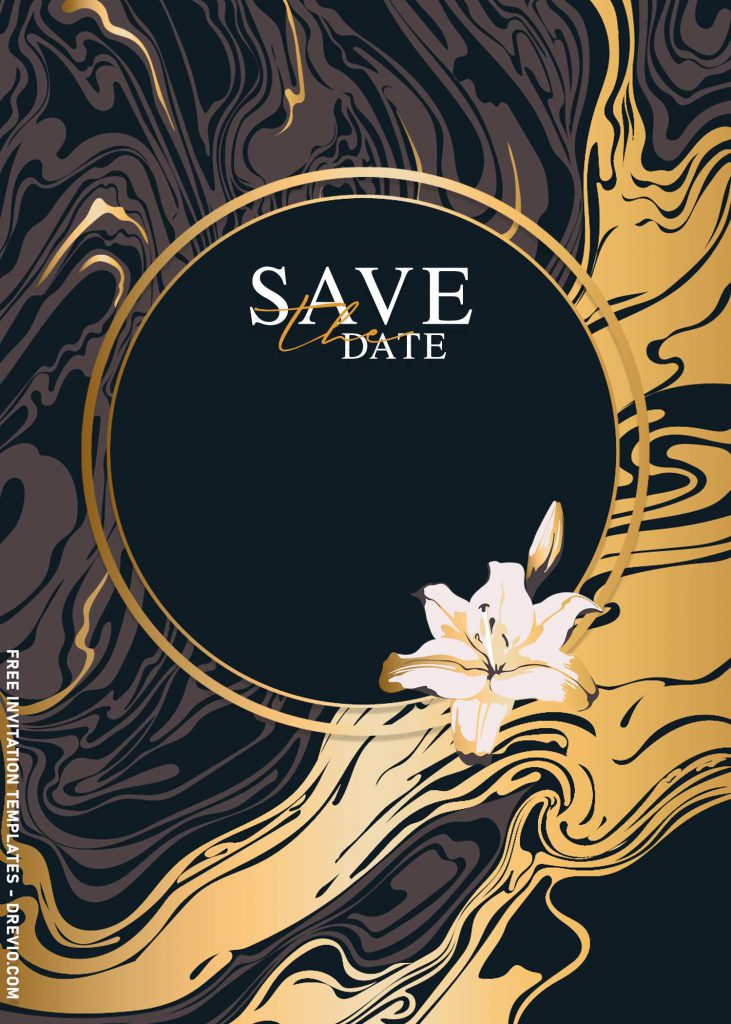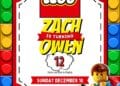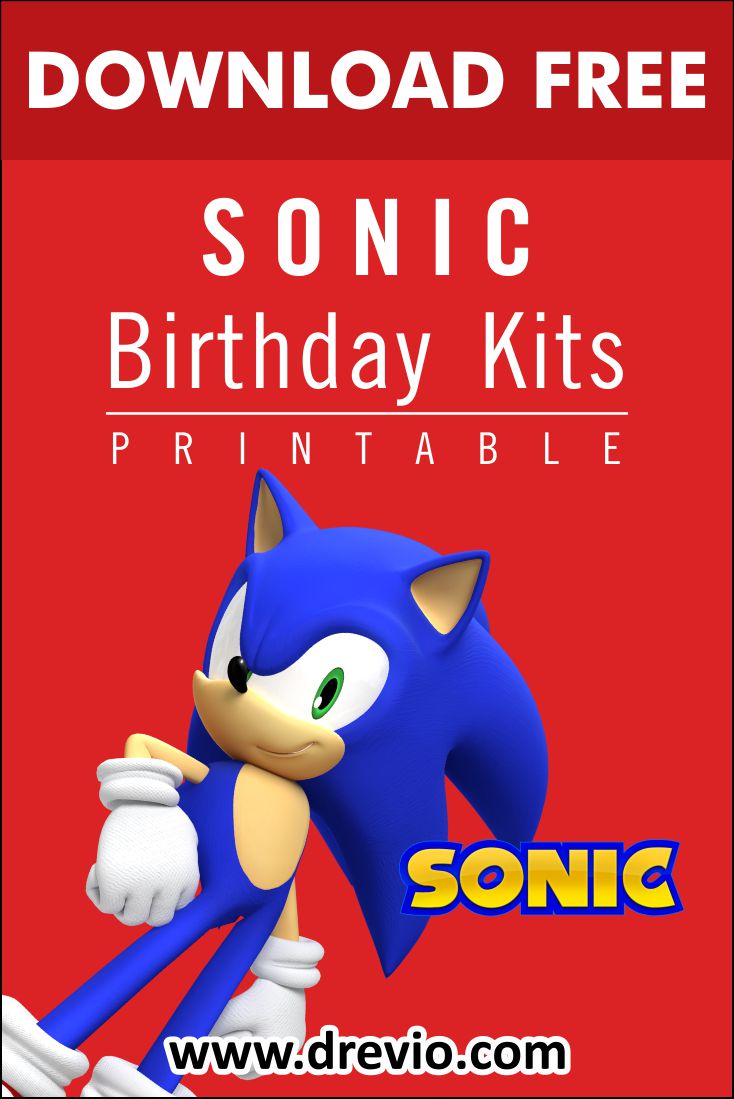Today’s design was inspired from a beautiful painting which I saw it on my way to pick my kids from my parent’s house. The painting does look so mesmerizing, I saw it accidentally on giant Ads across the road and I loved it. Well, later that day, I’ve searched the name of it and I couldn’t find it no matter what. Suddenly, my husband showed me one of his friend’s post in Instagram and it does somehow look similar and yeah, I started to have my own version of it.
So? Do we this in today’s collection? Yup! That’s right, buddy. It will impress you and I’m sure everyone will feel the same. Anyway, see below to find how beautiful it is.
The picture of that painting still marked on my mind. Luckily, I proceed to get a few references backed me up and the result is? Impressive! The template has beautiful “Marble” background design, not just an ordinary “Marble” foil, but I did it in different ways. It has “Liquid” Marble background, painted in three different colors, and the gold accent makes it so beautiful.
On top of the stunning liquid marble background, you are going to get two kinds of Text box, Ellipse and Rectangle shaped text box. The rectangle one has white layer with dark grey font color, whereas the ellipse has dark layer with pristine white font color. The finishing touch was, there are flowers placed on top of each text boxes.
Download Instructions
- Right-click each template you desired.
- Select “Save Image As”, then locate the folder.
- Click “Save” or tap your “Enter” key.
- The download process will begin shortly.
How to Insert Text in Photoshop
- Open the file first, by opening the Adobe Photoshop and Go to “File” > Open. In the next dialog, browse our template and click open.
- Go to the Tools panel (It’s vertically displayed on the left side of your screen), select the Horizontal Type tool. Click your image where you would like to insert text and type a phrase.
- To change the Font-style/size, it’s displayed on top/Ribbon Menu, by default it was set using Calibri Font, click that > and scroll the list to find your favorite font-style. For the font-size, it goes the same as previous steps.