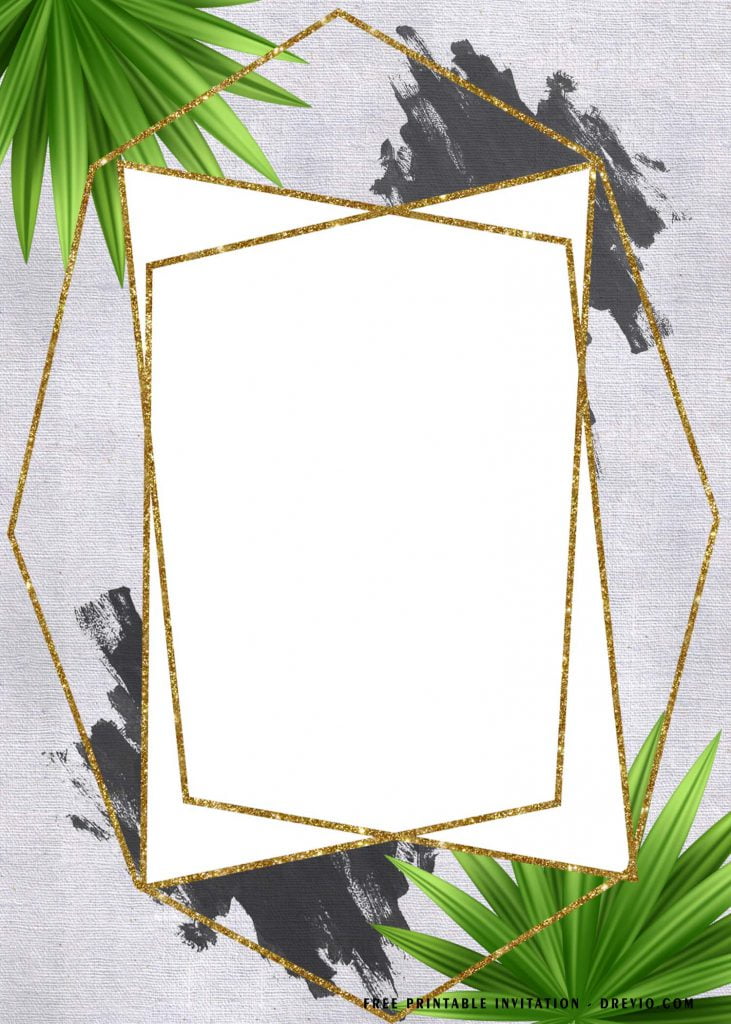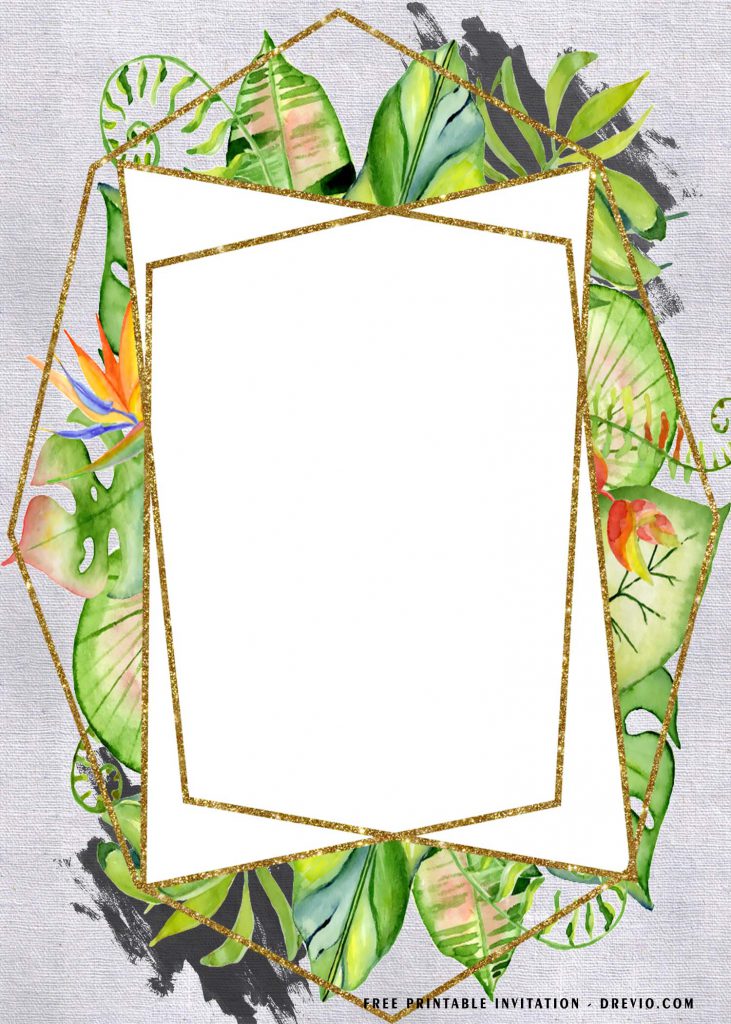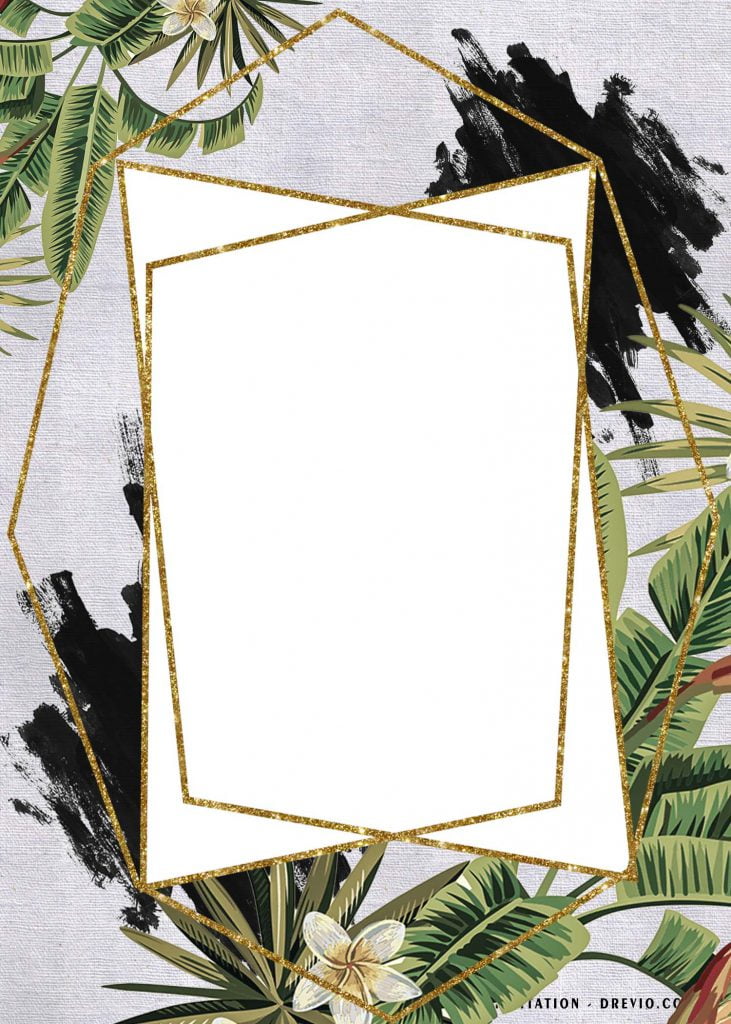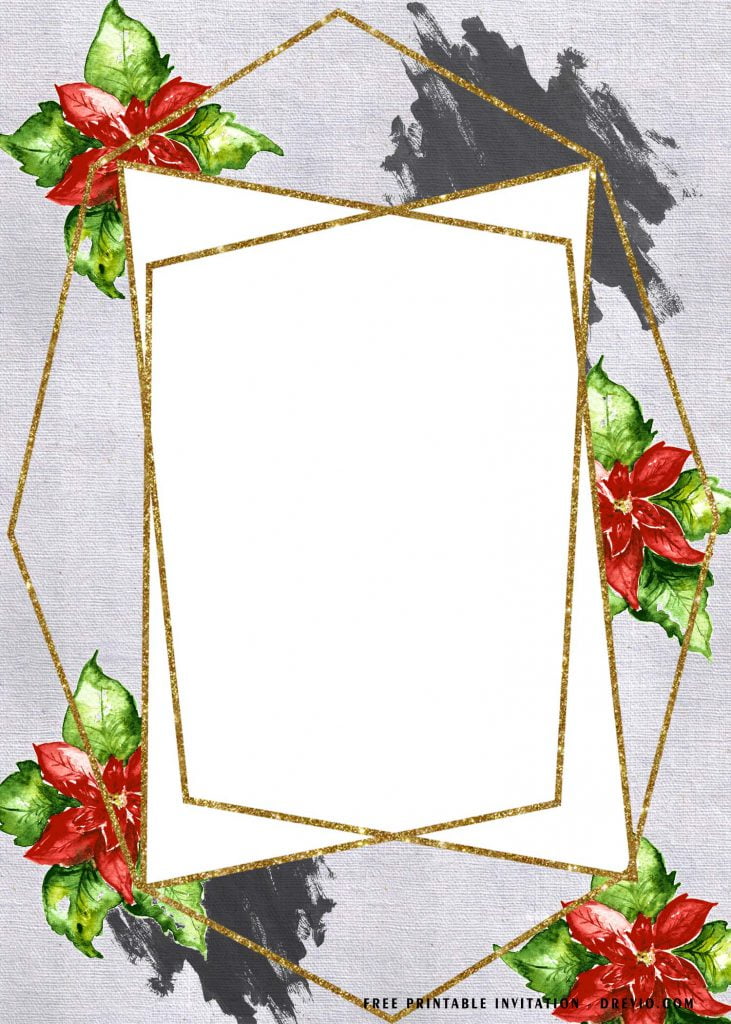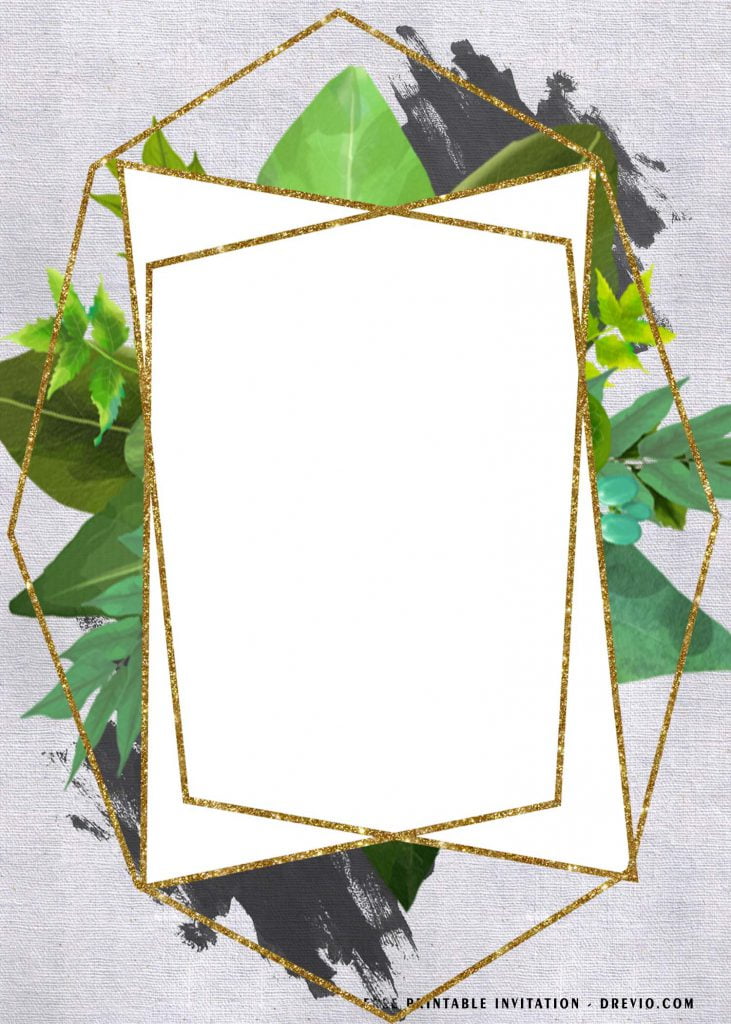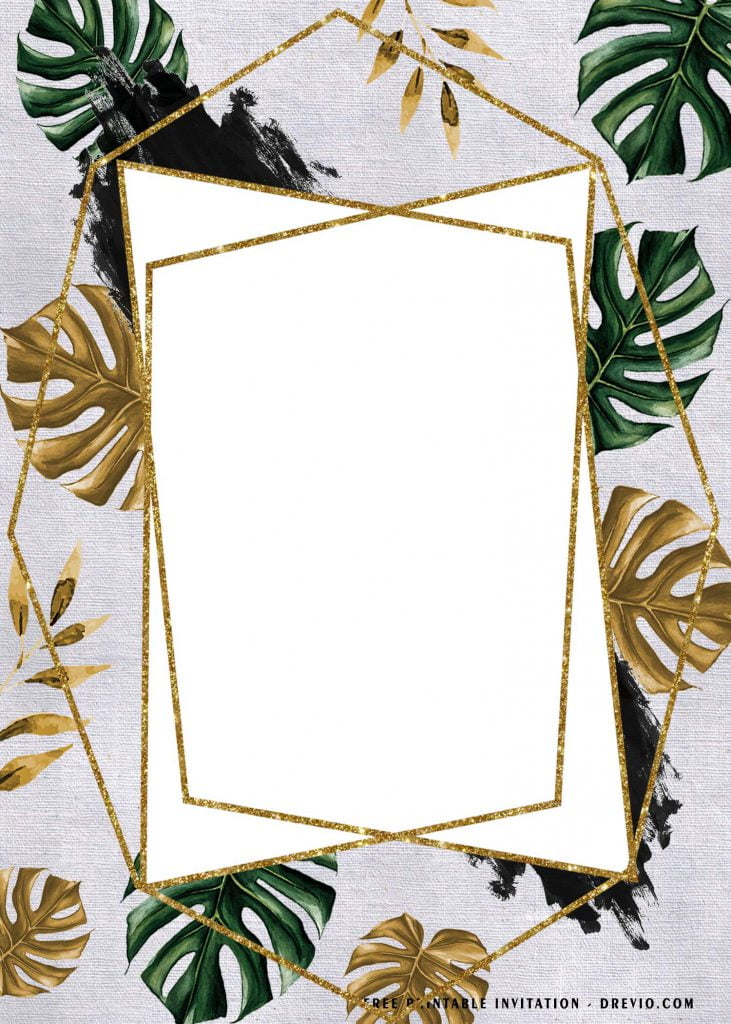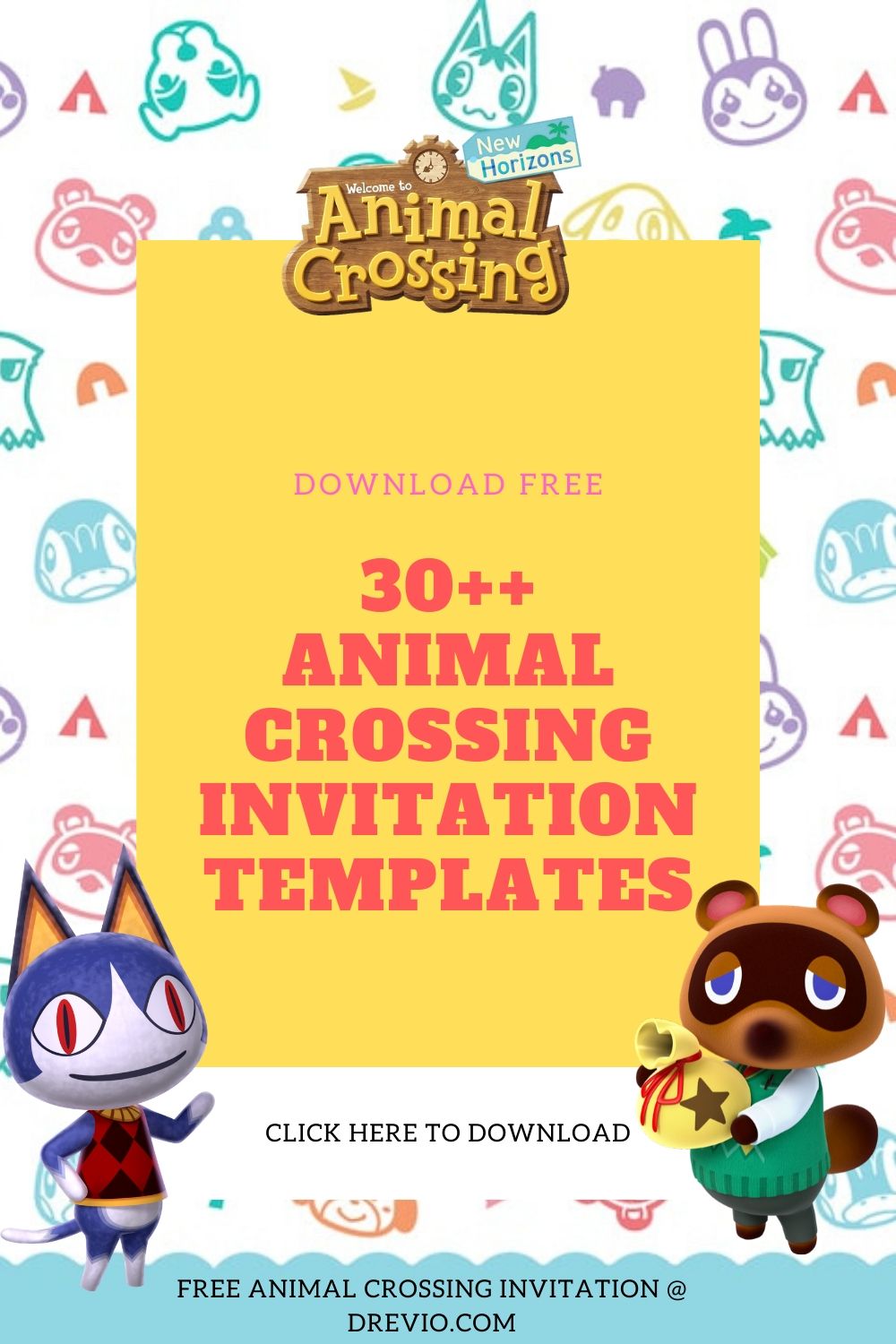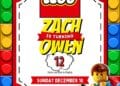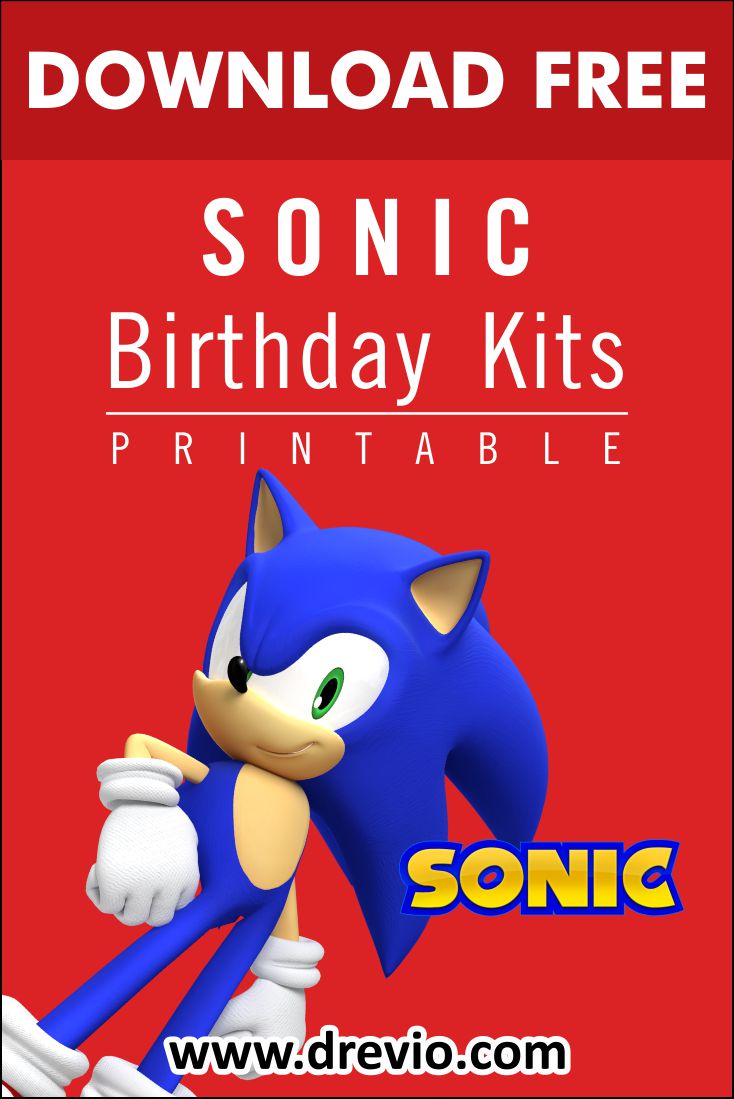Today, we’re going to learn how to use design template, and how to insert text using Paint. But wait! Oops, I’ve got another tips for you. Please, read the entire article, and happy reading, folks.
If you’ve been to many celebrations or party event over the last year, then you may have noticed a few familiar trend and similarity are taking the place. Yup! That’s right, especially when we’re about to host Summer Party, this template is perfectly fit for us. Tropical-Vibe Leaves, along with stunning Gold Geometric Style Text-Frame, this one is becoming the latest trend on the market, especially for such Backyard BBQ Party. This combo is all the hype right now, and I’ve decided to bring those lovely combo into my latest design and present it to you.
Everyone will be very happy to see this charming yet beautiful design, even they just had received it. Okay, there is the other things that I almost forgot to mention it, any template in our site have already been packed with Printable and Editable Format (JPG File), so it’s easy-to-use, you can easily customize it and get ready to print them on card-stock paper, after you’ve finished the editing process.
Download Instruction (Right-Click, Save Image As, Enter)
How to insert Text in Paint + Print
- Basically, you’ll need open the file, once the download process is finished, in this case, we’re going to use Default Windows App; Paint/Paint 3d (Windows 10)
- After that, you have to click the “A” symbol, once you click it, you’re going to point it at the place where you want the text to be written/placed and drag it.
- Try to type some random word, if it’s showing up, then you can erase it and type your original word.
- To change the font, you need to highlight the word and click the drop-down arrow, next to “Calibri” word.
- Once everything is done, you can jump into the last step, and it would the “printing” session.
- To print the template, you can either click “File” Menu, on the top left corner, above “Paste” Option, and Click “Print”
- Or Just press this genius shortcut “Ctrl + P” at the same time.