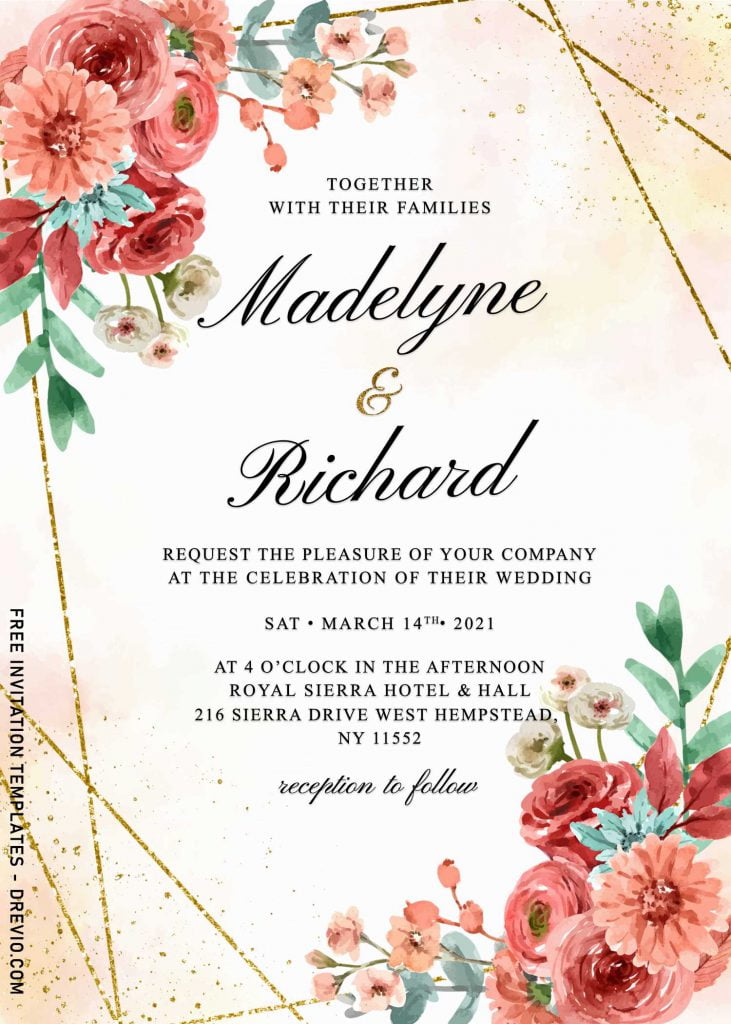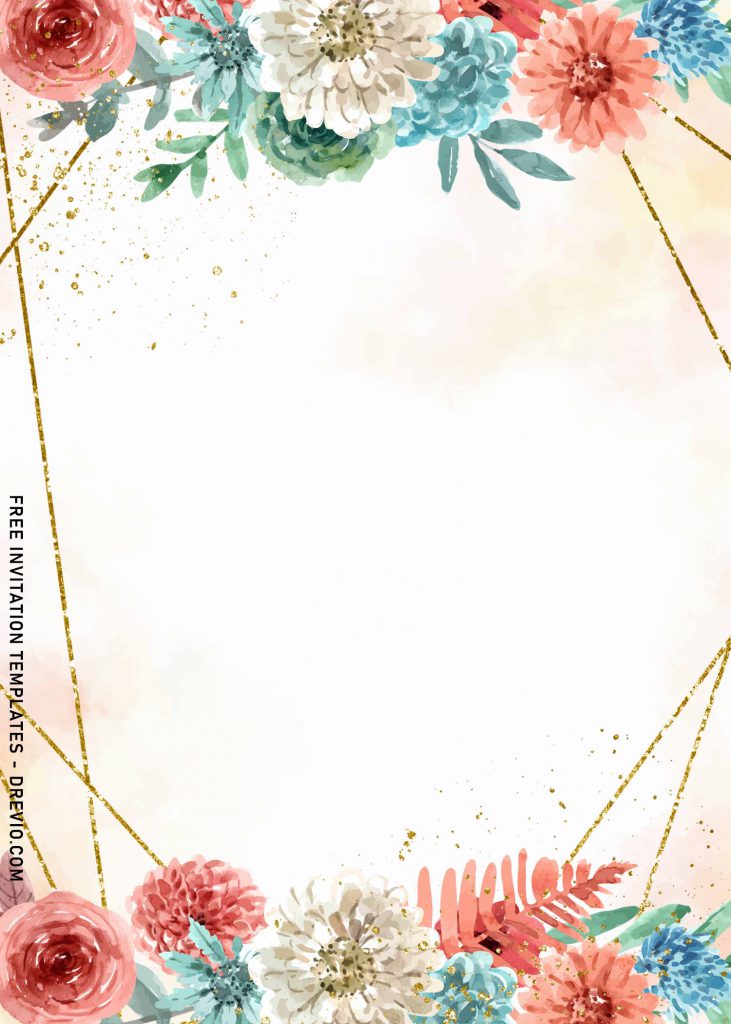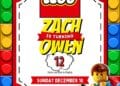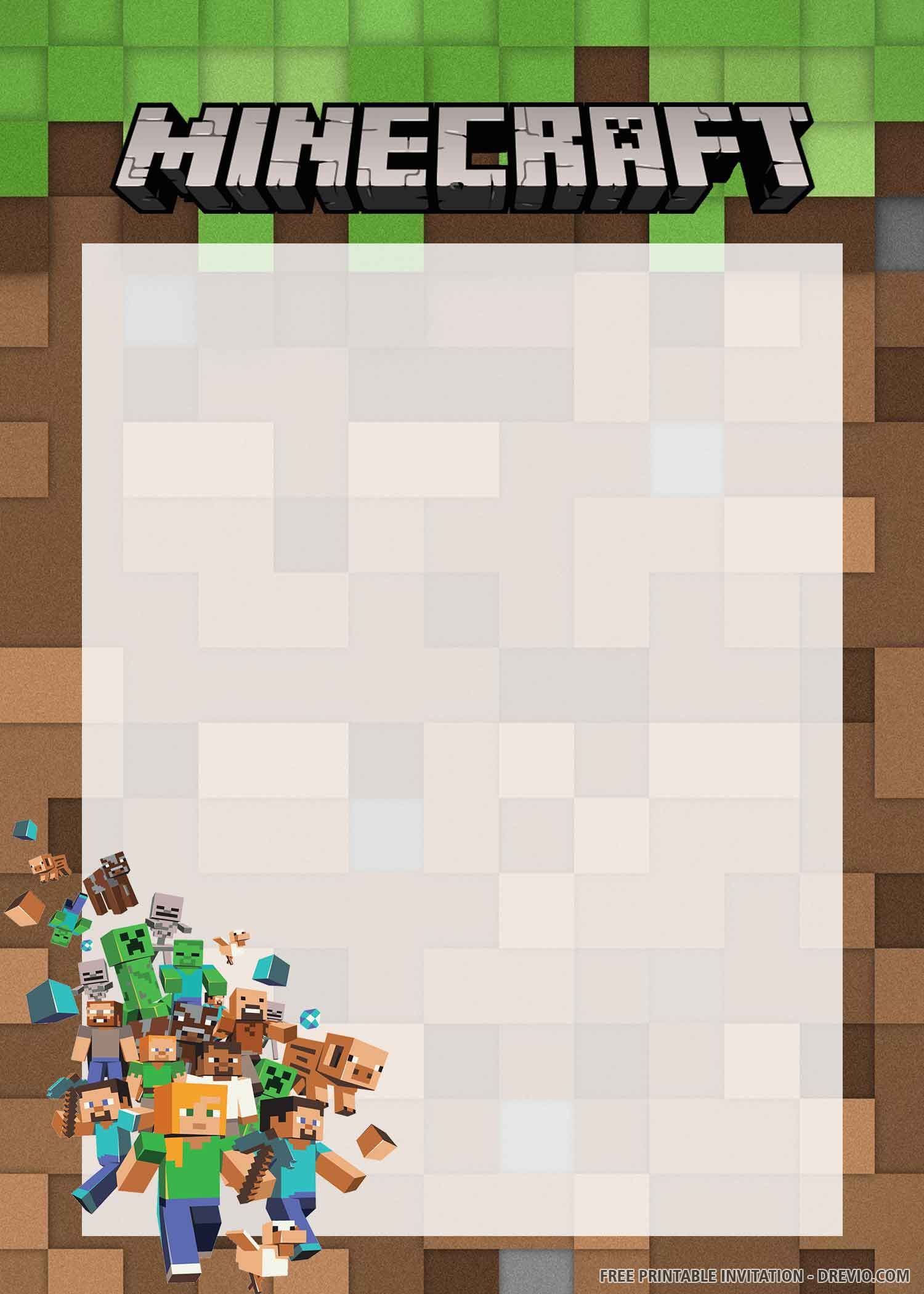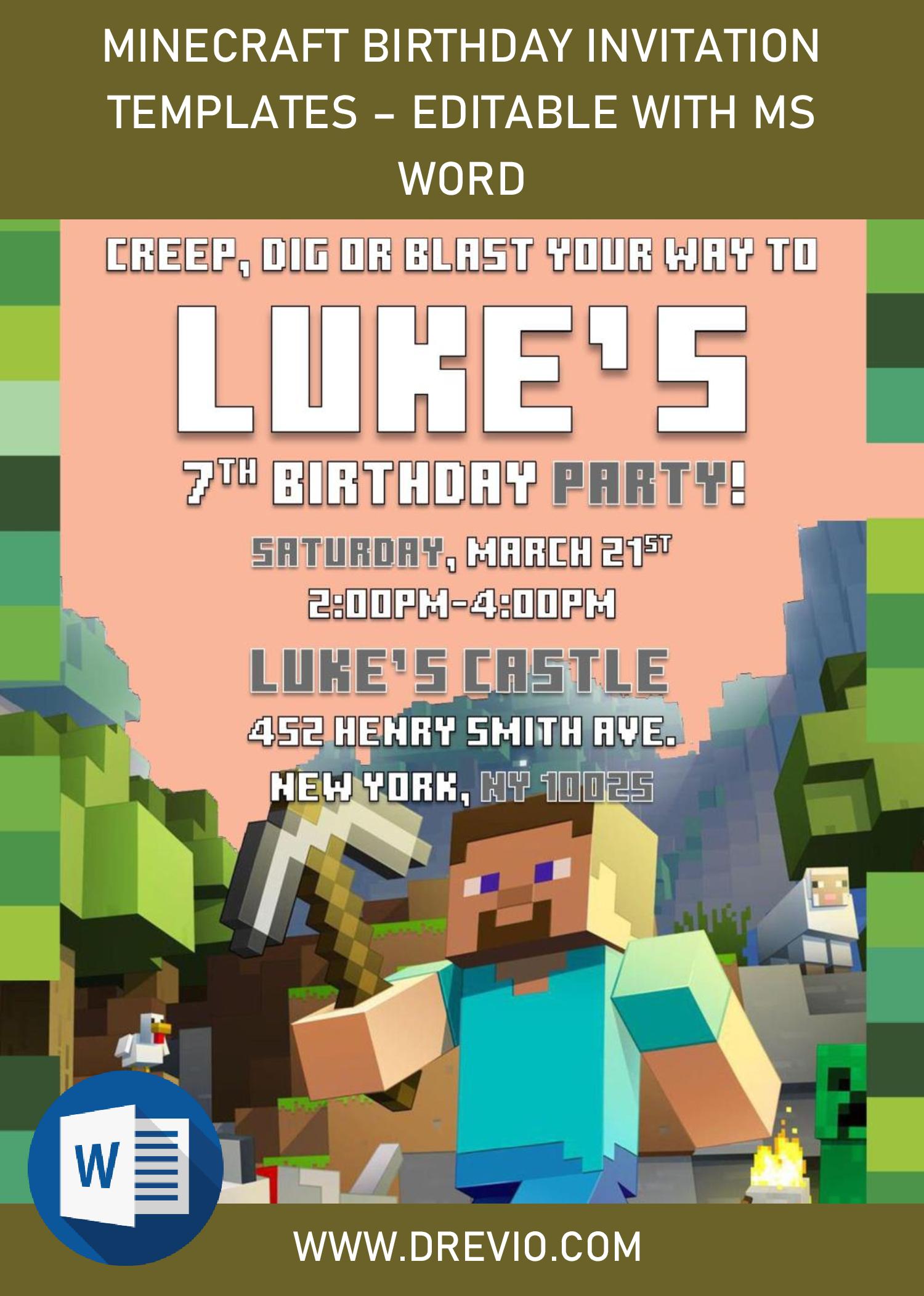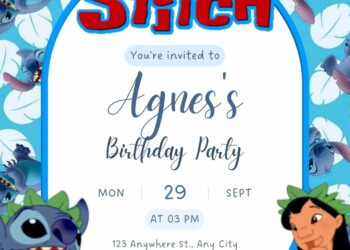The uses of Geometric in design could be traced back in centuries ago. It was commonly used in the process of making bunch of building and its part, so the final result was astonishingly calculated and matched between each parts and another. Thus, these days people are loving it so much, and the popularity was even influenced the Wedding industry.
Many invitation card design in these days are featuring it into its design. As simple as putting a geometric pattern in it, it could be made as text frame or even the border of the card. You can see how it looks like below this,
Depicting the vintage looks of classic paper from old days, this template combining two things which is trending lately. The vintage element was represented in the background design. I put a classy vintage looking paper grain with a slightly touch of grunge style finished and brush strokes on it.
For the second element, which was coming from these days’ trend; Geometric, as you can see, I’ve made a quite simple geometrical pattern on top of the paper grain background. This pattern works as the “text frame”, so your text will be displayed inside of it and it will be highlighted even more, thanks to the Gold geometric pattern.
Beginner’s Guides
- Move your mouse pointer on top of your favorite template or design, then right click on them.
- Select “Save Image As”
- Locate the folder and Tap “Enter” and now the download process will begin shortly.
- Software for editing: Microsoft Word, Paint or Adobe Photoshop.
How to Customize
- First of all, you need to download fonts, or surely you can go with the default font options that Ms. Word or Adobe Photoshop have already provided.
- To open the file, you need either of those apps that I mentioned earlier.
- Open the app first, then go to File > Open > Locate the file.
- To insert text in Ms. Word: Go to “Insert Tab” > Text-box > Simple text box > Type your own text.