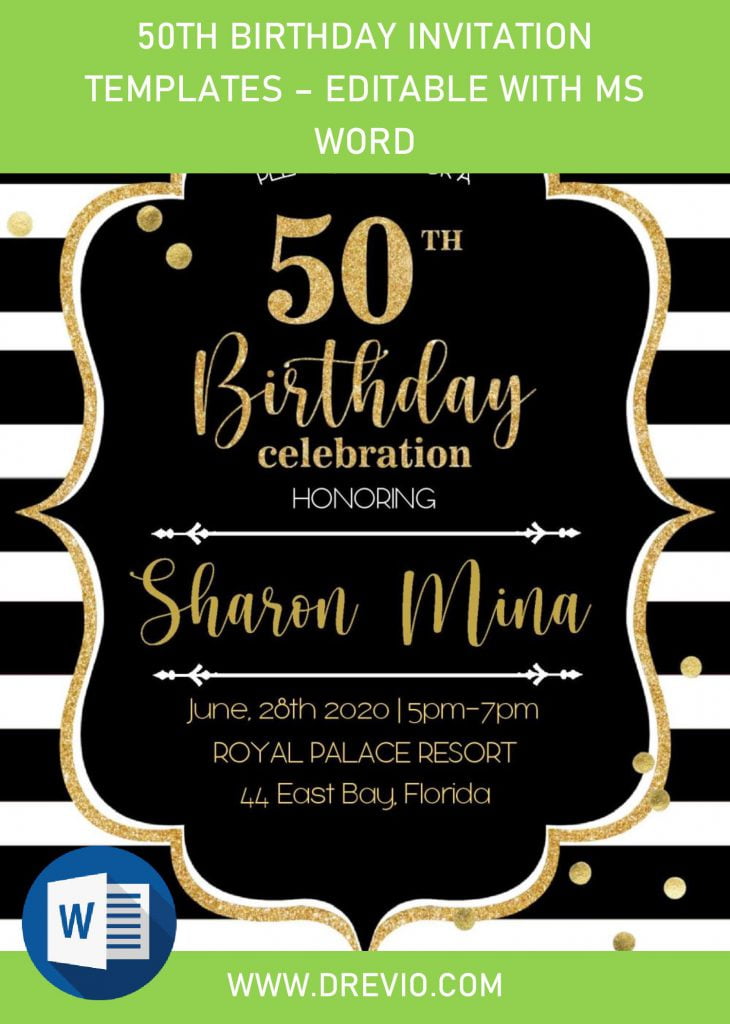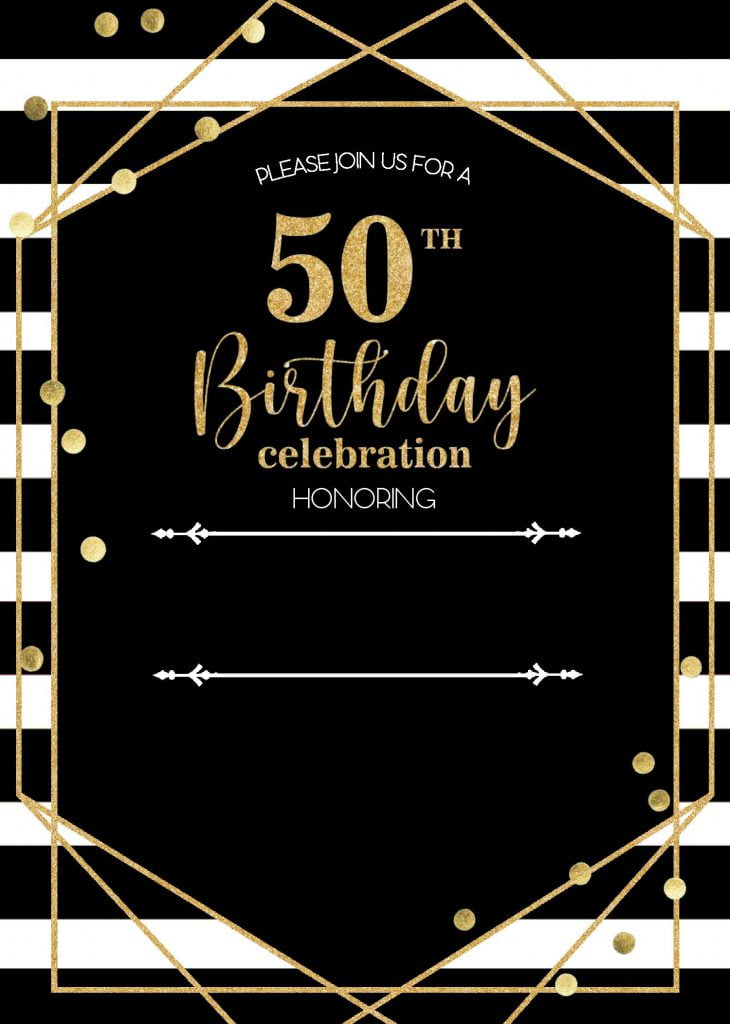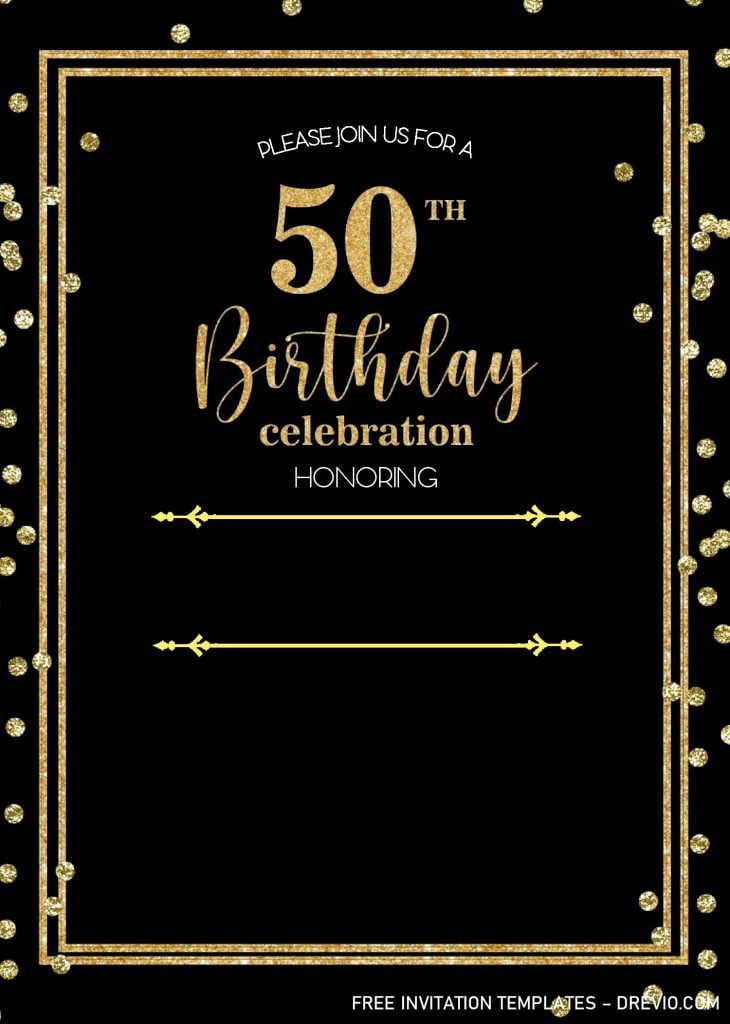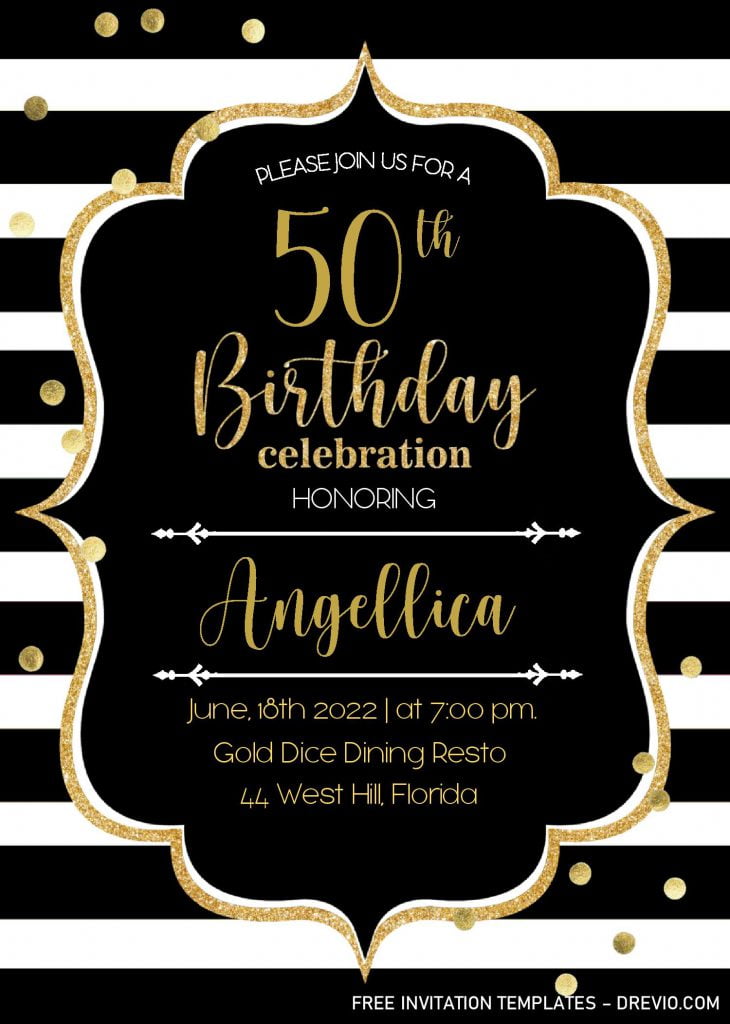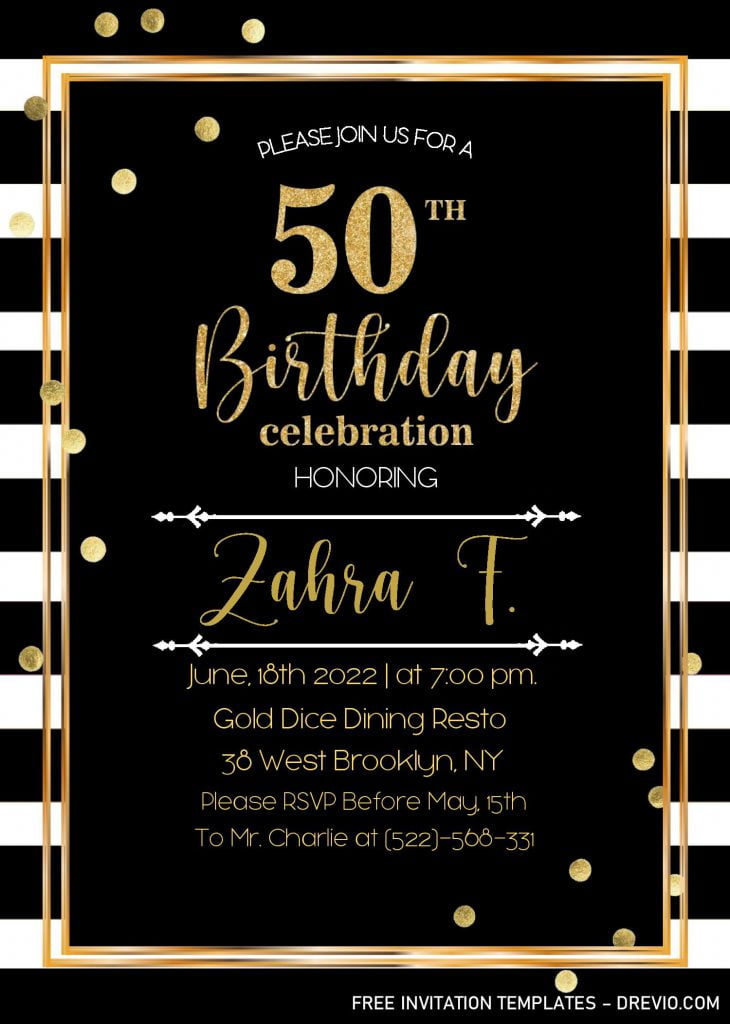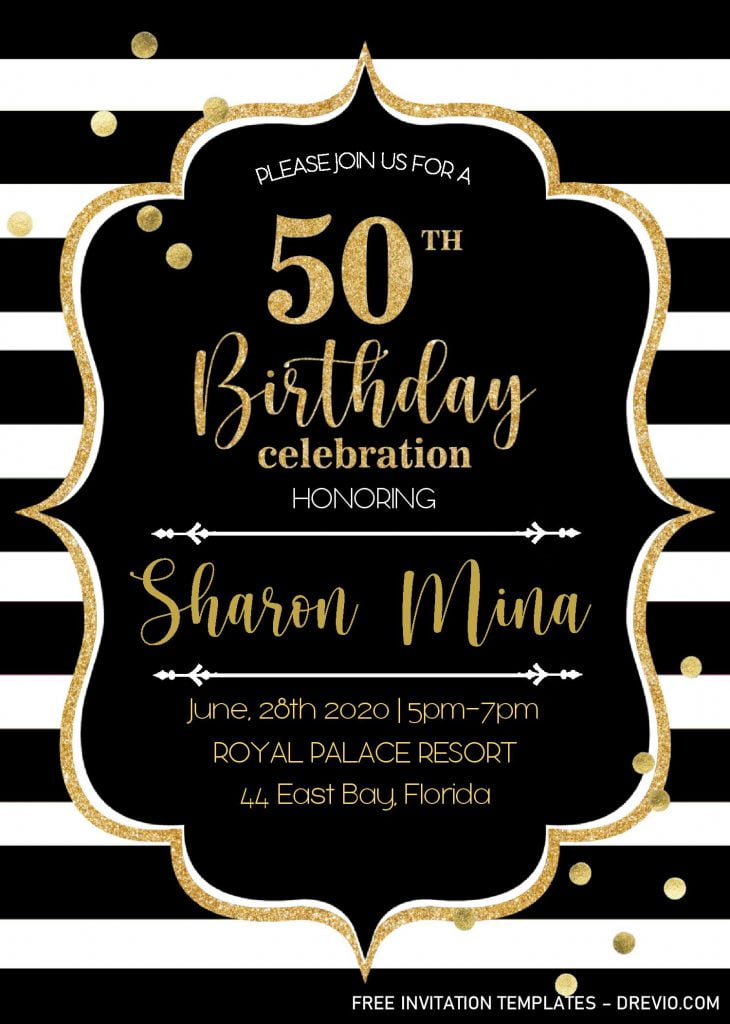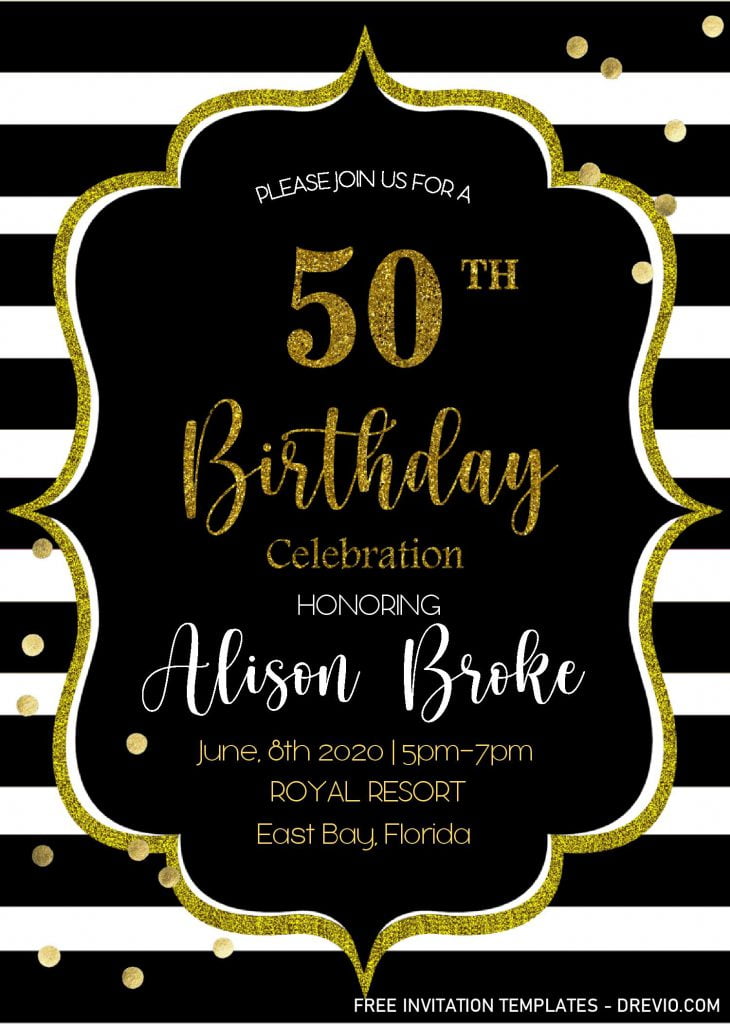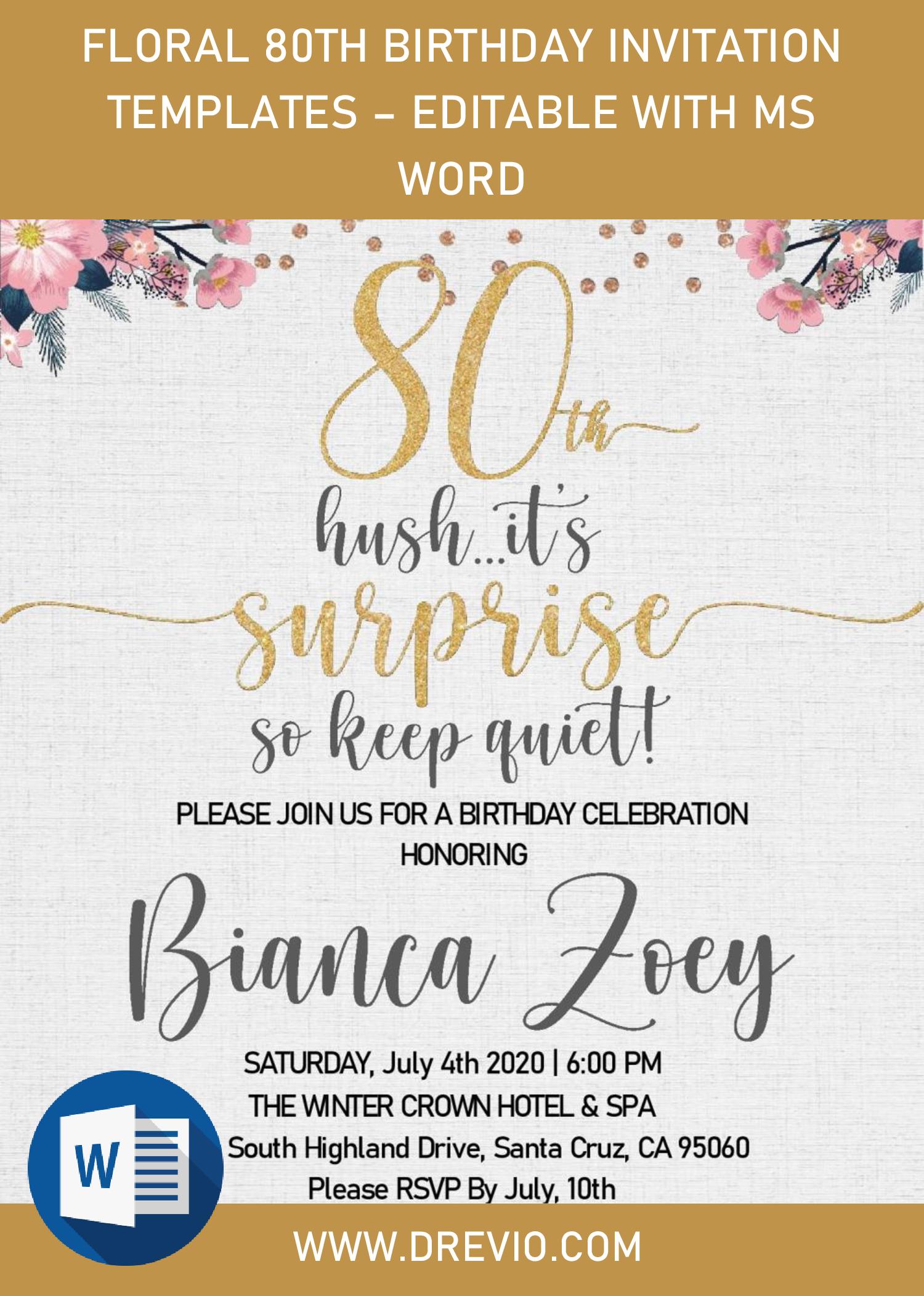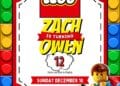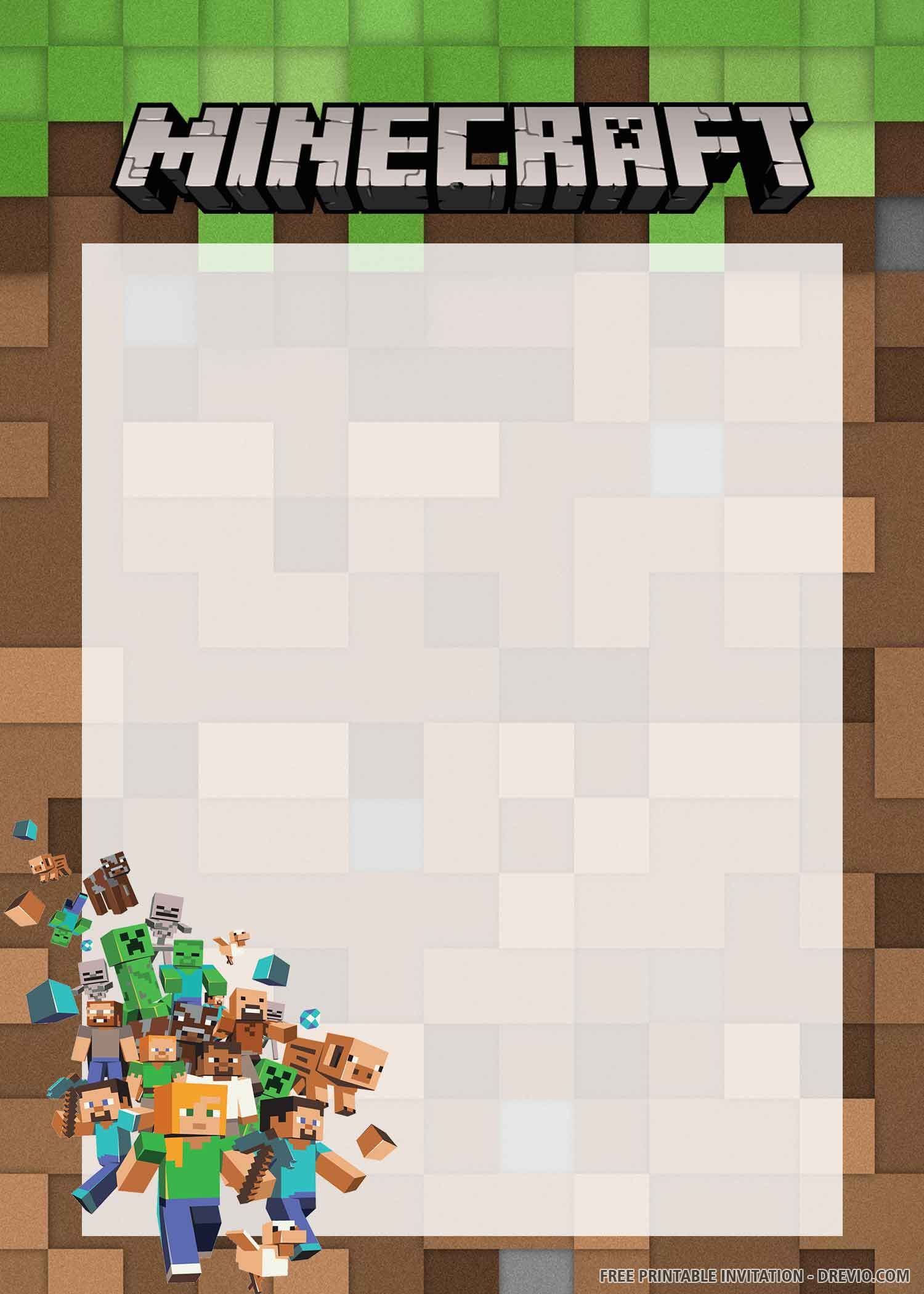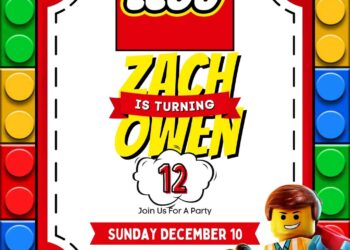To make the party even better, one of the best way would be “taking-care” every things from our heart. Even for the smallest part like “Party Invitation”. Have you ever tried to make your own? Oopsie! You better to start it now, folks! I’ll teach you how to make it happens in just a matter of minutes, maybe 30min max. (see below).
You don’t need to worry about the design, because I’ve already made it for you. Let’s take a look at these one,
What are you going to say about that? It looks so damn beautiful, doesn’t it? Yeah. You can get ‘em for free, and all of these awesome “templates” are compactible and also editable, for the most part. By using Microsoft Word, and you’re able to slay it with ease.
By the way, this template was an example of “50th Birthday Invitations”, with nice Black and Gold concept on it. Black – White stripes on its back, dazzling Gold-finished Text Frame (Bracket Style), and last but not least, you also got mesmerizing Font-styles, to show off how elegant you are.
Don’t leave you seat yet, folks! Because at the end of today’s page, you’ll get a useful tips on how to edit and insert text into our template. Go check it out, guys.
DOWNLOAD DOCX TEMPLATES HERE
Download Instructions
- Click the link above.
- Wait for a couple of seconds, and you should see the Google drive page.
- Click the red “download” button, and tap “Enter” to start the download process.
- Once the download is finished, extract the files with WinRar, and open it with Ms. Word.
Extras
How to Insert Text using “Text-Box”
- Switch over to the “Insert” tab on Word’s Ribbon, and then click the “Text Box” button, select the “simple” one.
- Once you insert the text box, the text inside is automatically selected, now you’ll need to type your text.
- To move the position, just position your cursor on the edge of the box until you see a four-headed arrow, and then you can drag it wherever you want.
- To slightly rotate the Text, you’ll need to click and hold the “circular arrow” and move it.