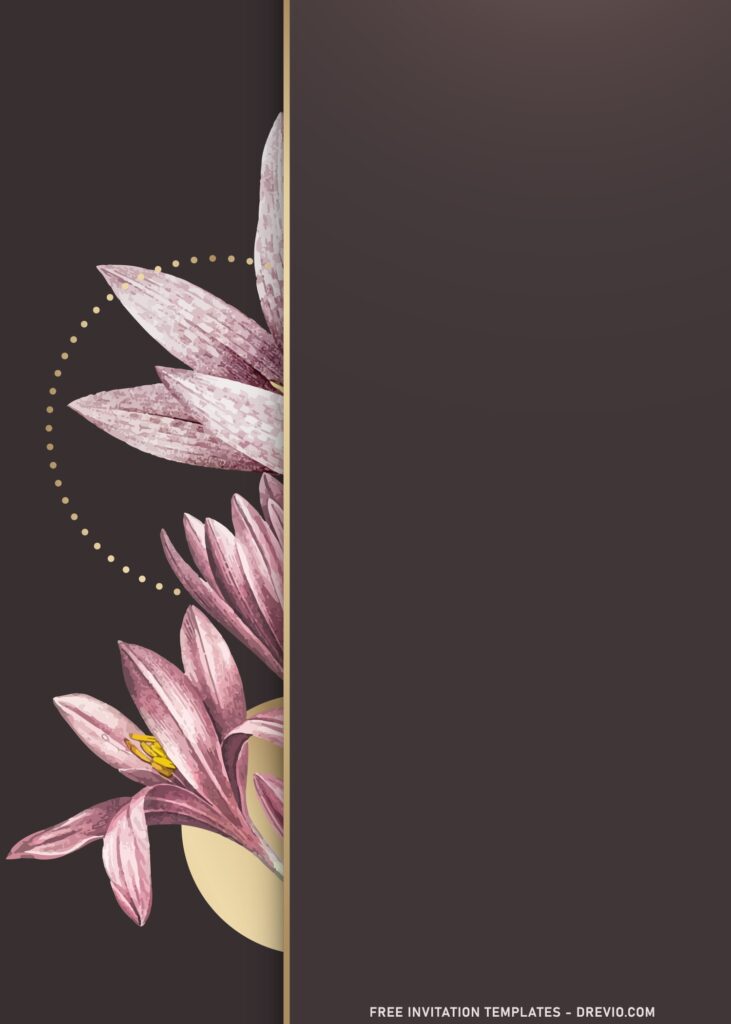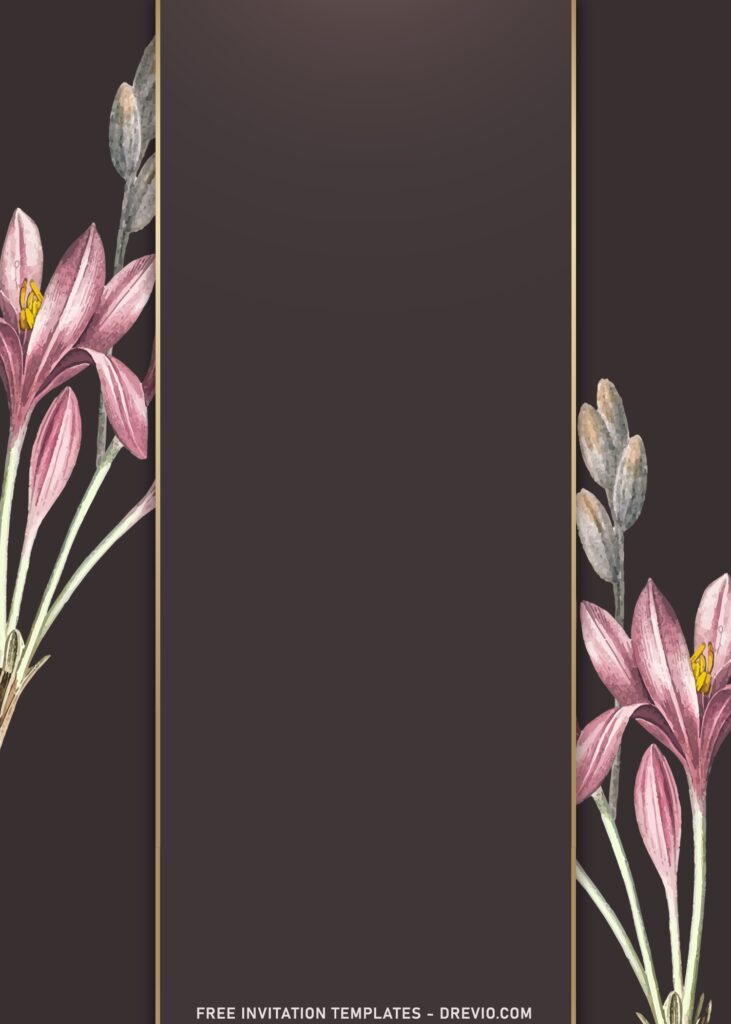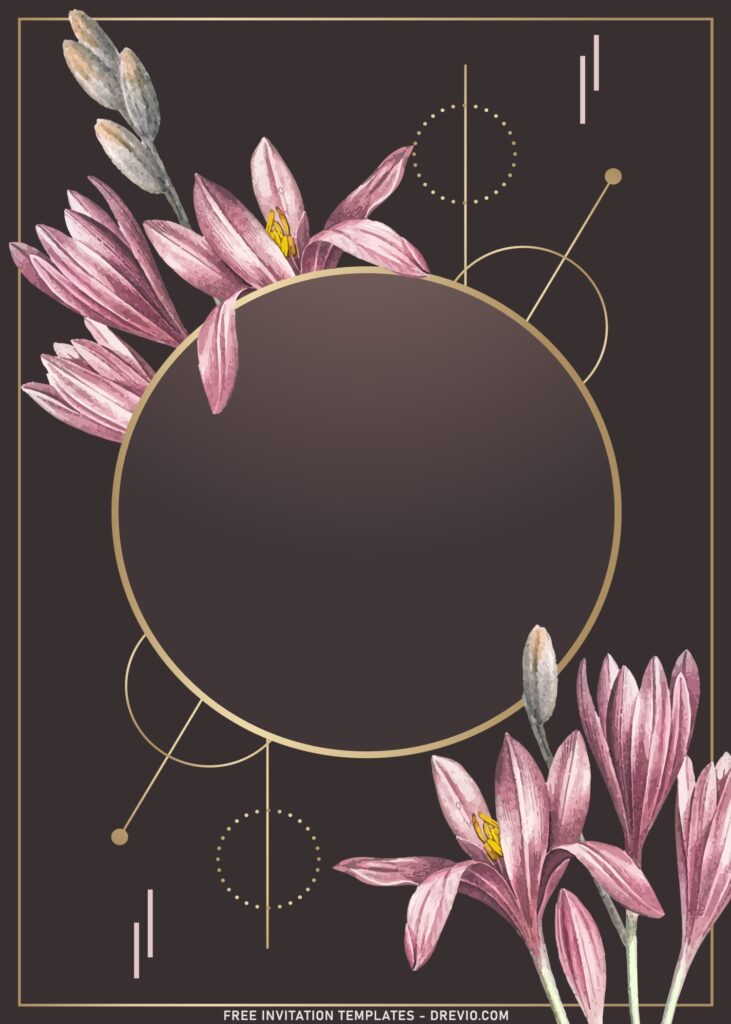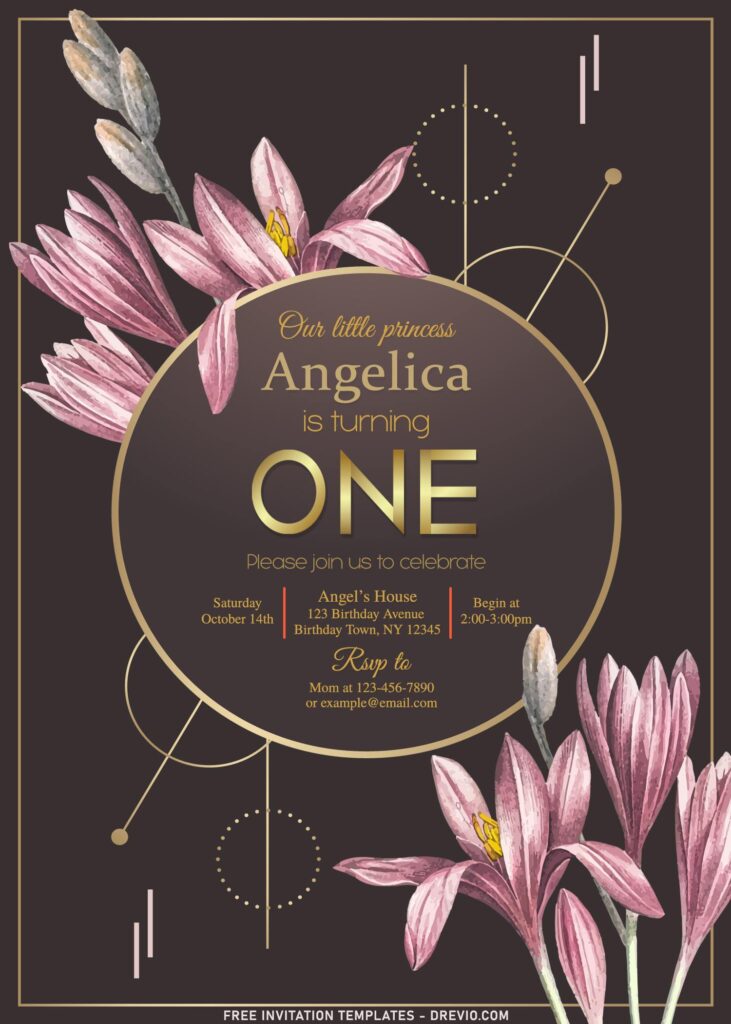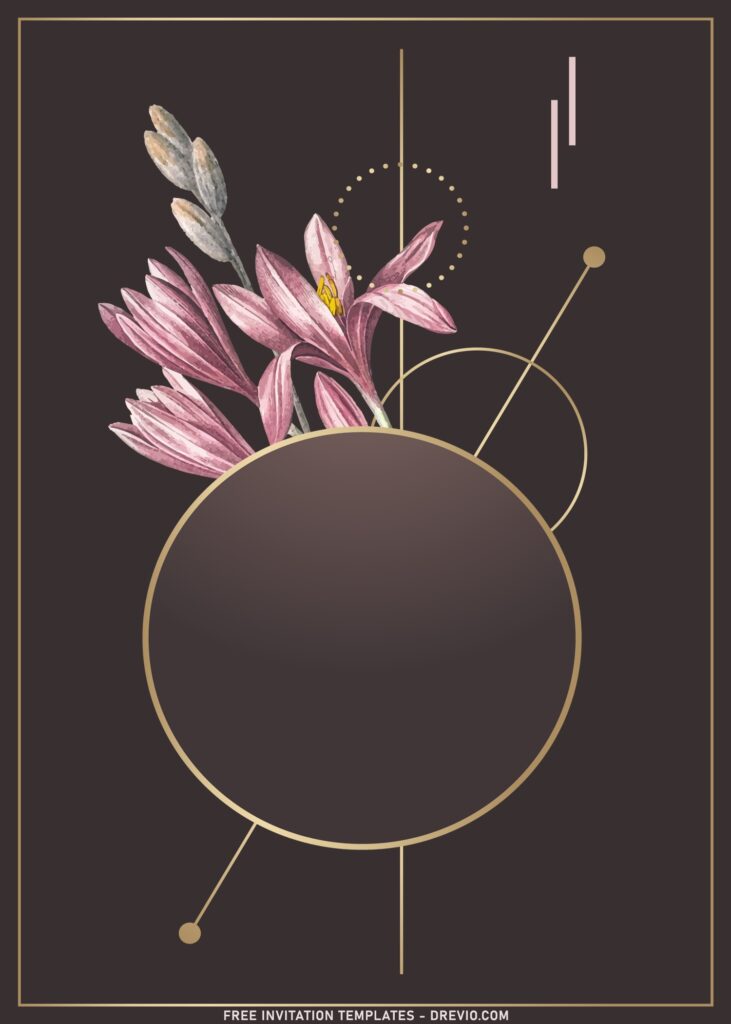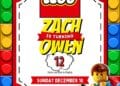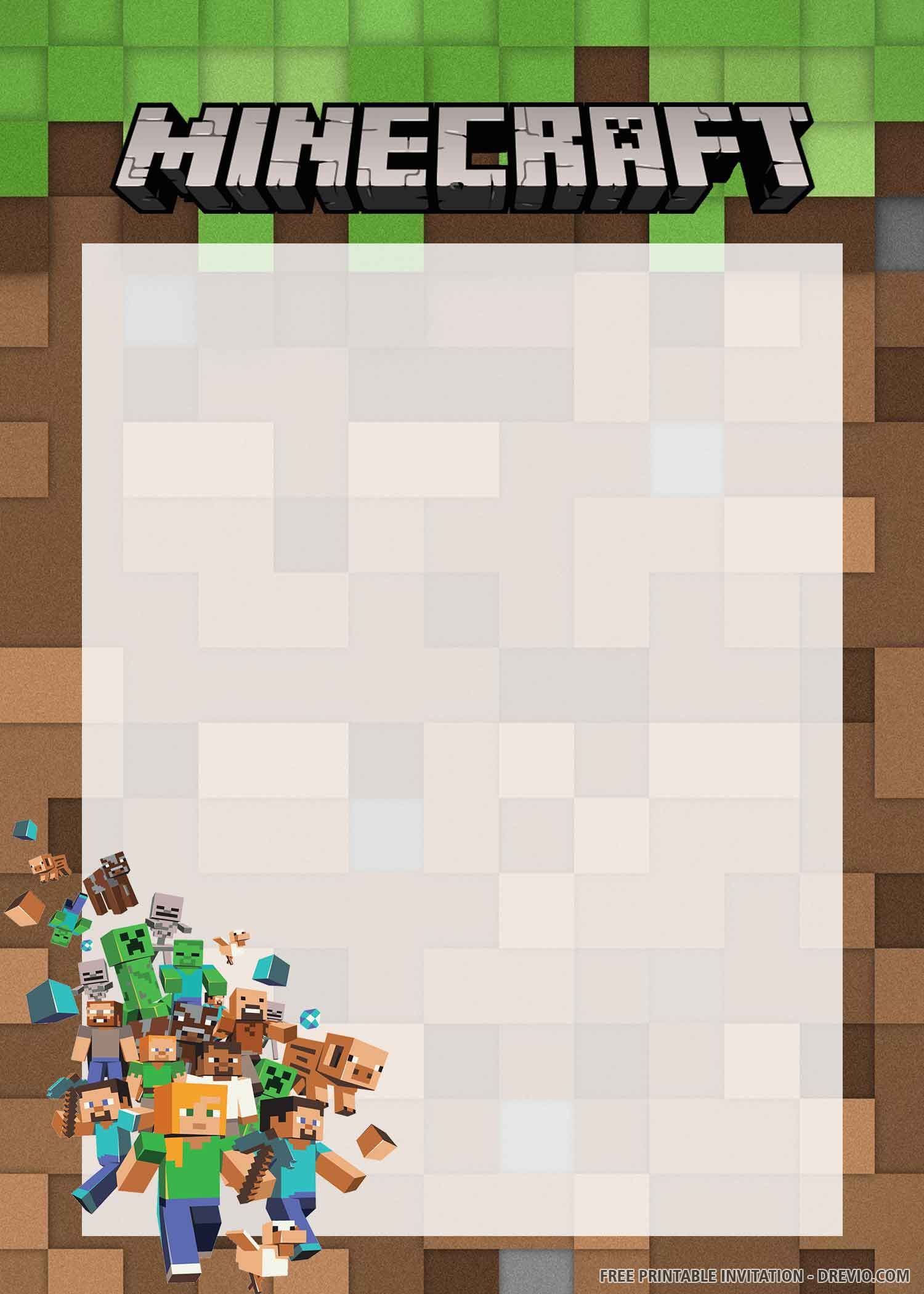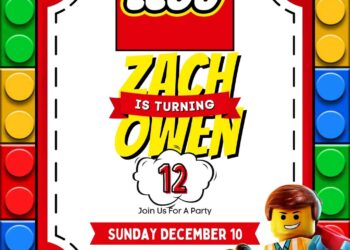Are you in love with your ceremony site, be it at church or vast botanical park? If you have set your mind on something and maybe garden is the answer for your big day, I’d say it’s must for you to get inspired by the nature and …?
Why wouldn’t you see this one first?
This might be just the right thing for both you and the guest’s first impression, as it’s inspired by the nature, Amaryllis to be specific. The classic looks of this flower suits with modern theme and it’s followed by unique and classy lines. The lines here are inspired by the geometric design, which many people love them for the sake of “art”. It’s fine and it comes from good reason, though.
What’s the focal point?
I’d say it’s hard for me to just point out one, whereas other elements have the power to fit in all in harmony. With the dark-dyed watercolor design, you can tell your guests, ”We’re going to host the party outdoor, at large field with greenery and beautiful chirping bird”.
How to Download
If you’re ready to keep it as yours, you may need these following simple instructions,
- Right-Click each one of your selection.
- Then Select “Save Image As”, locate the destination folder.
- Click “Save” or tap “Enter” to start the download process.
- *To open the file: Make sure you already had installed one of this apps, Adobe Photoshop, Microsoft Word, Corel Draw or you can use our own special Online Invitation Maker or Image Editor, here.
- If you had any questions, don’t bother to ask it through the comment box down below.
How to insert text
- This example is for you who are going to use Ms. Word or Photoshop (Relatively similar).
- Open Ms. Word > Insert > Picture > Select the template you just had downloaded. Then go to Insert > Text Box > Simple Text Box > Now you are able to write your text and move it anywhere around the card.
- Open Photoshop > Open > Select the template. Go to the tool menu (right on the left of your display) > Click “I” > Click where you want the text is going to be placed and now write your text.