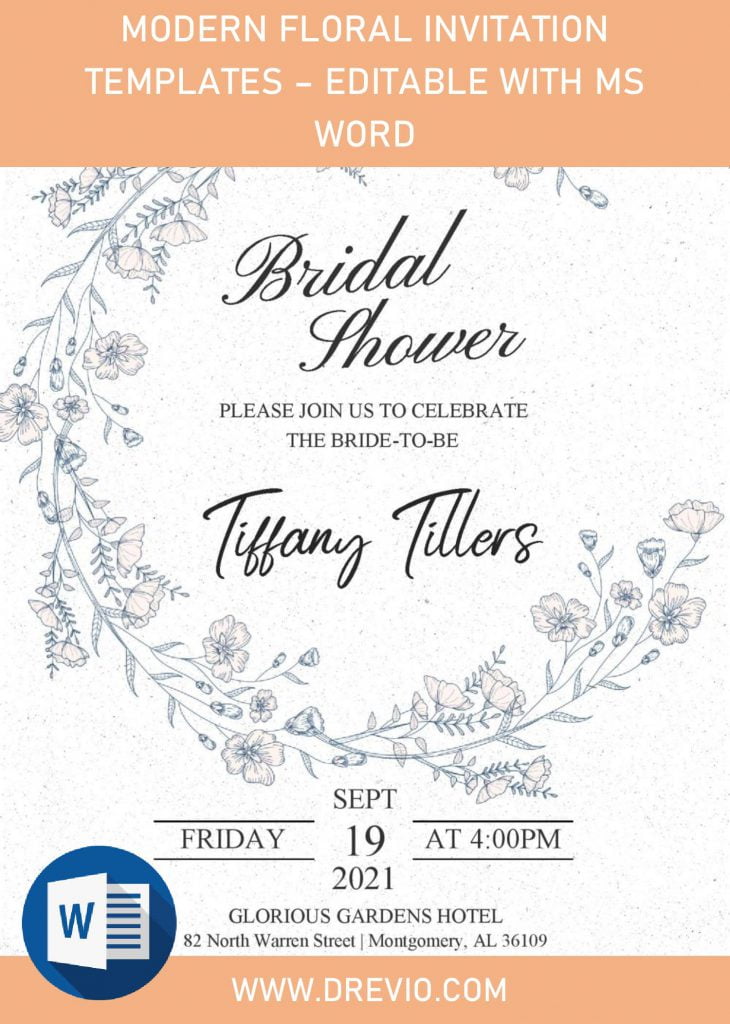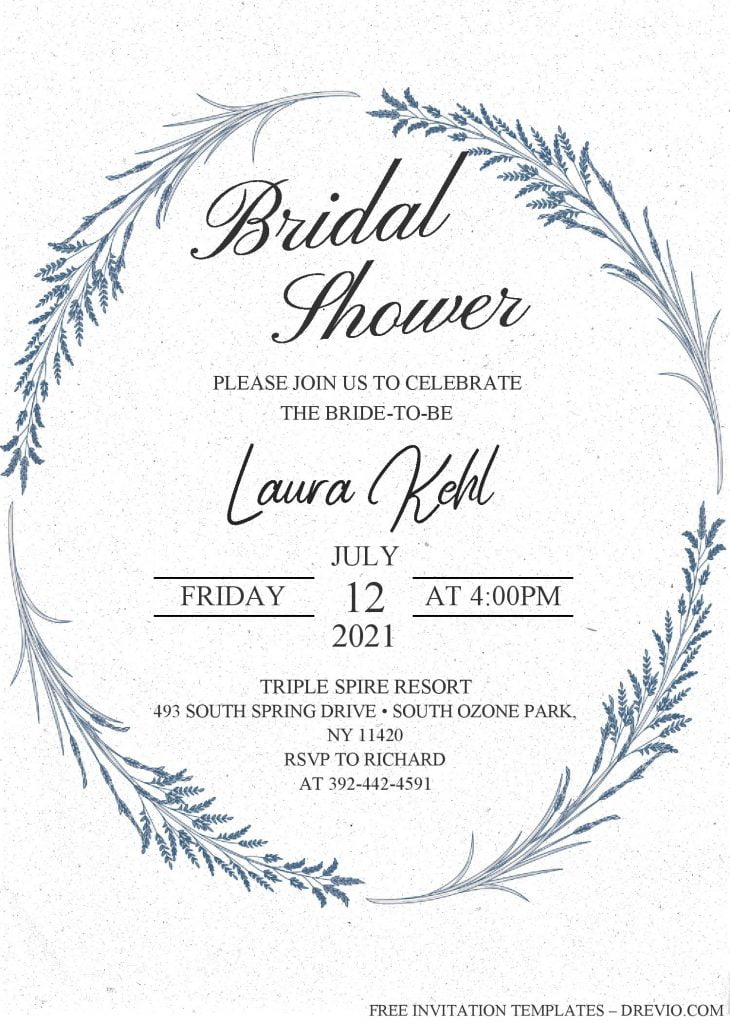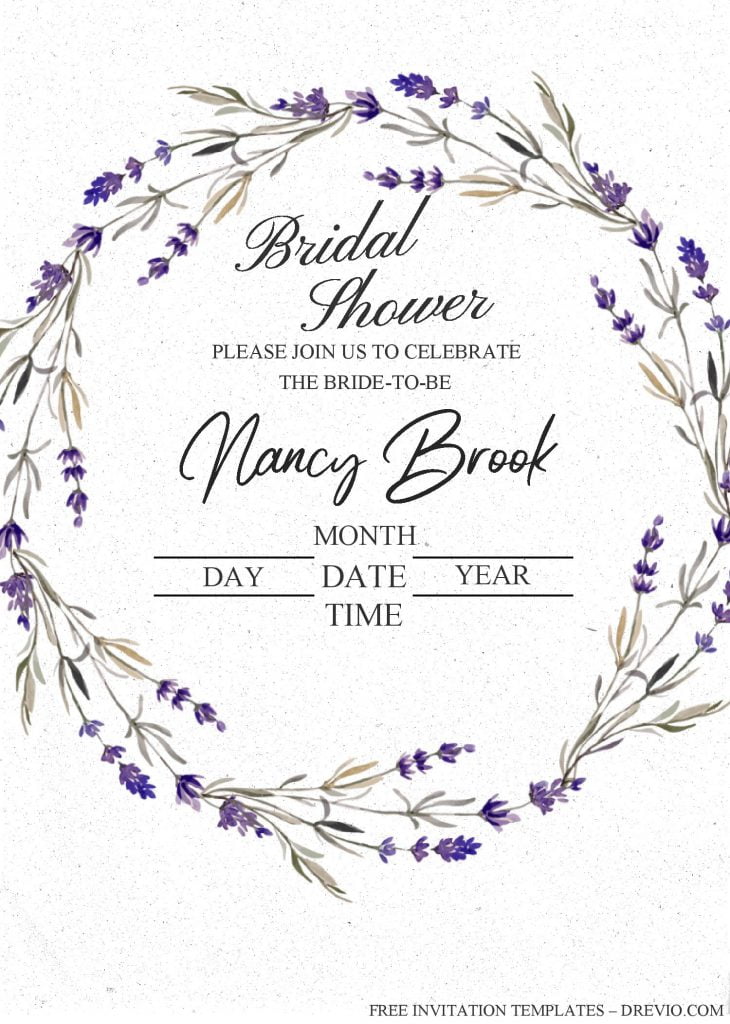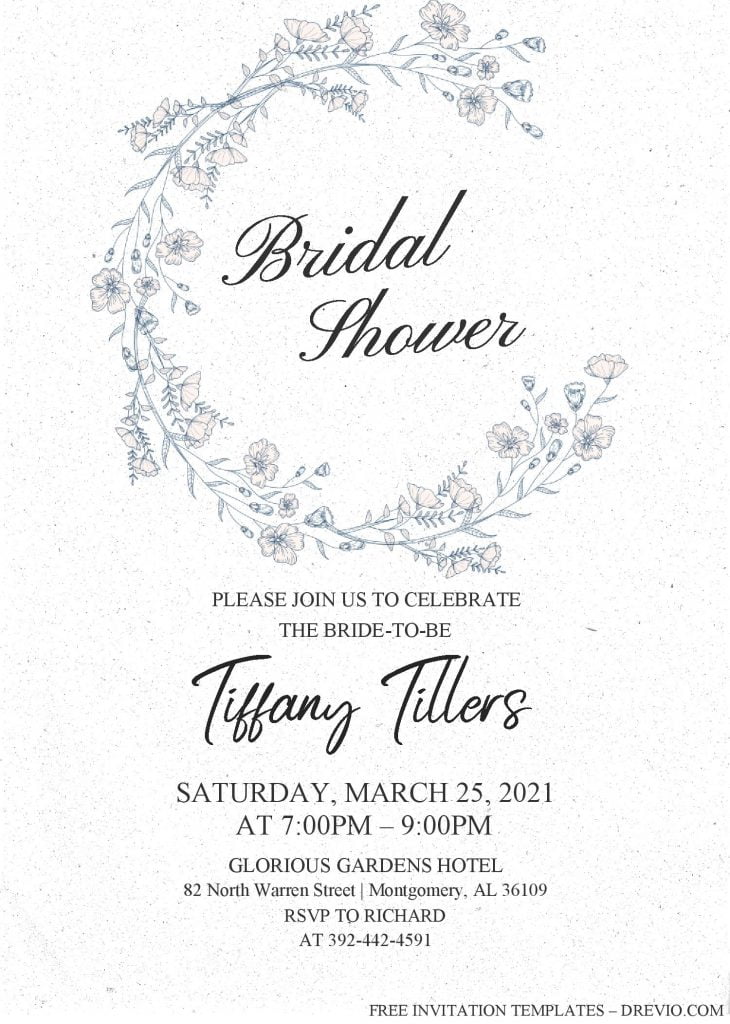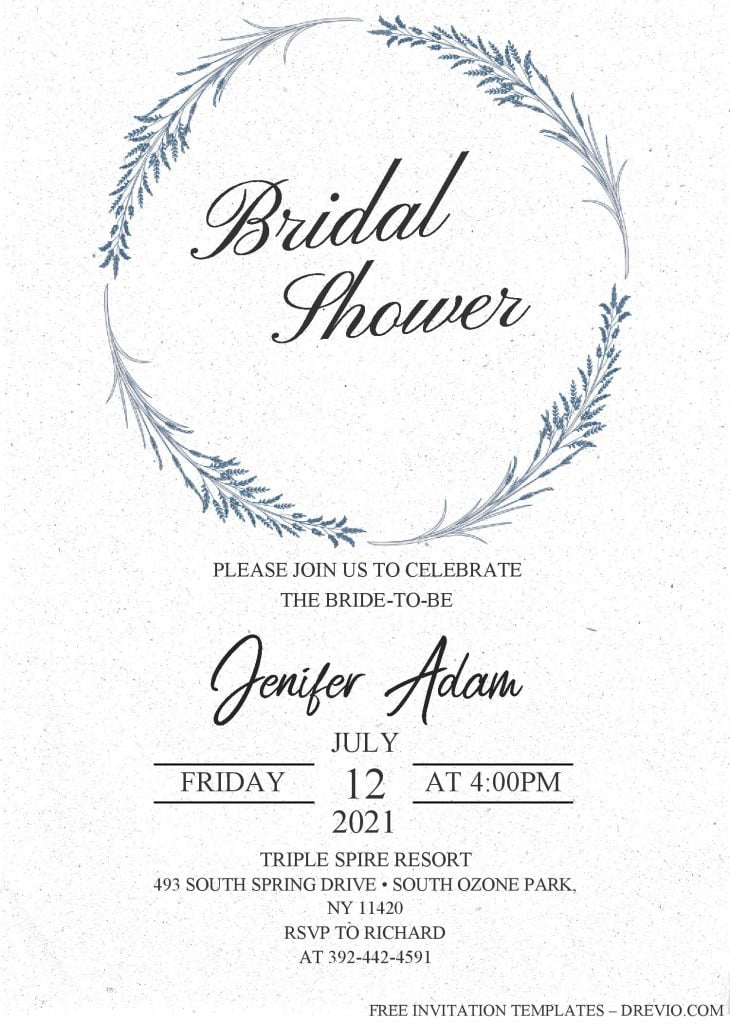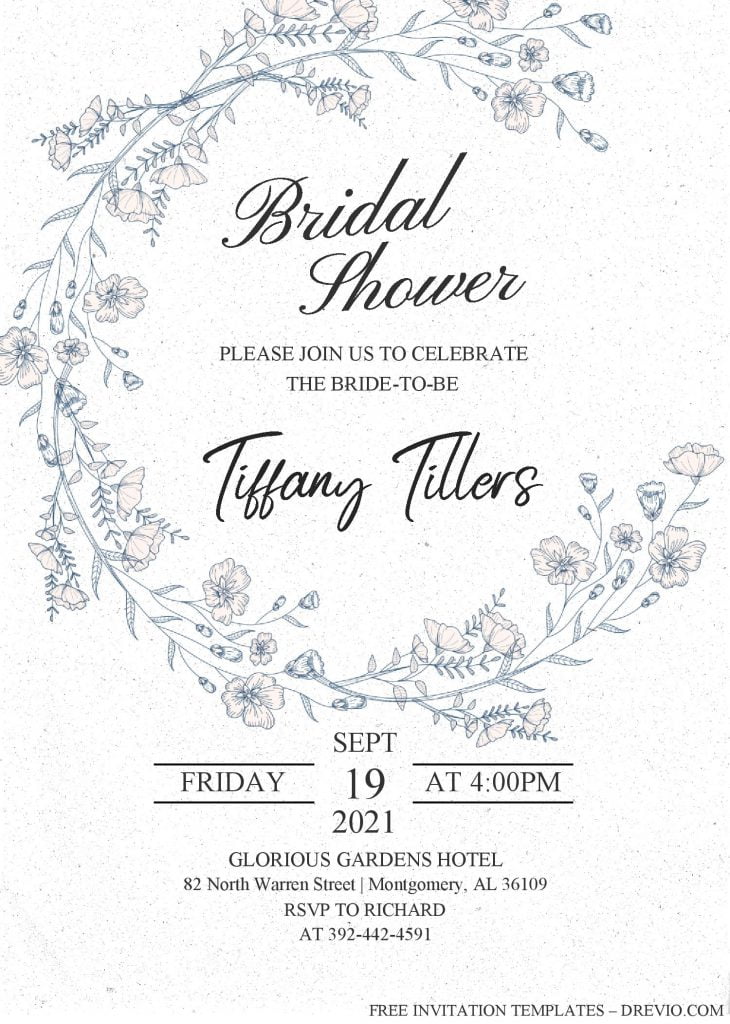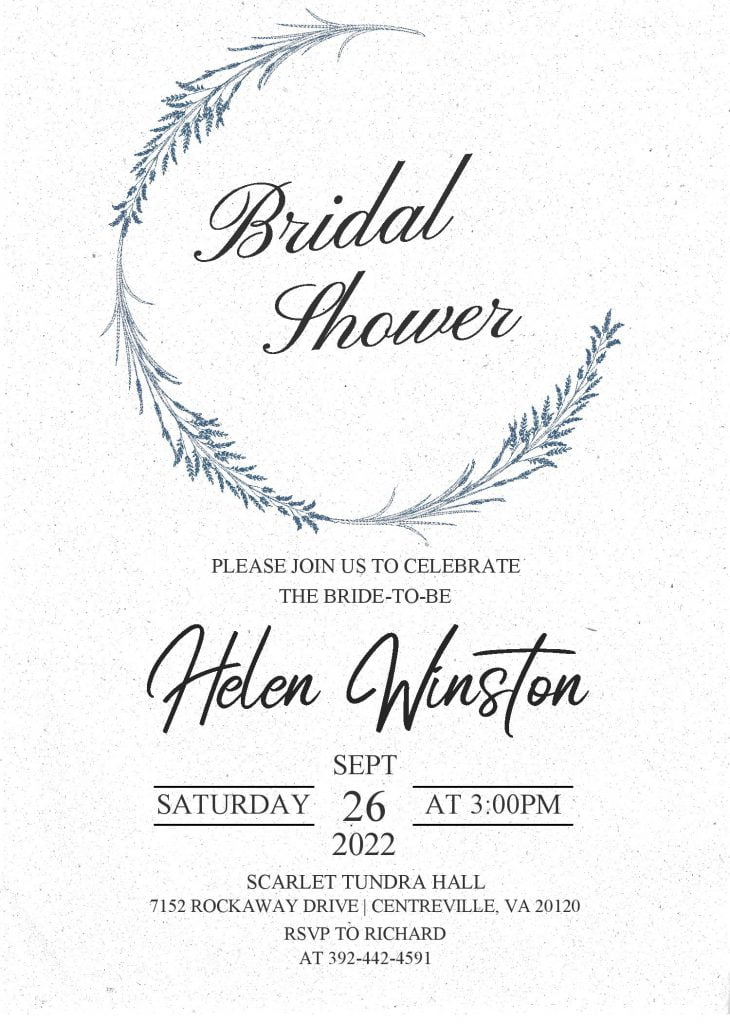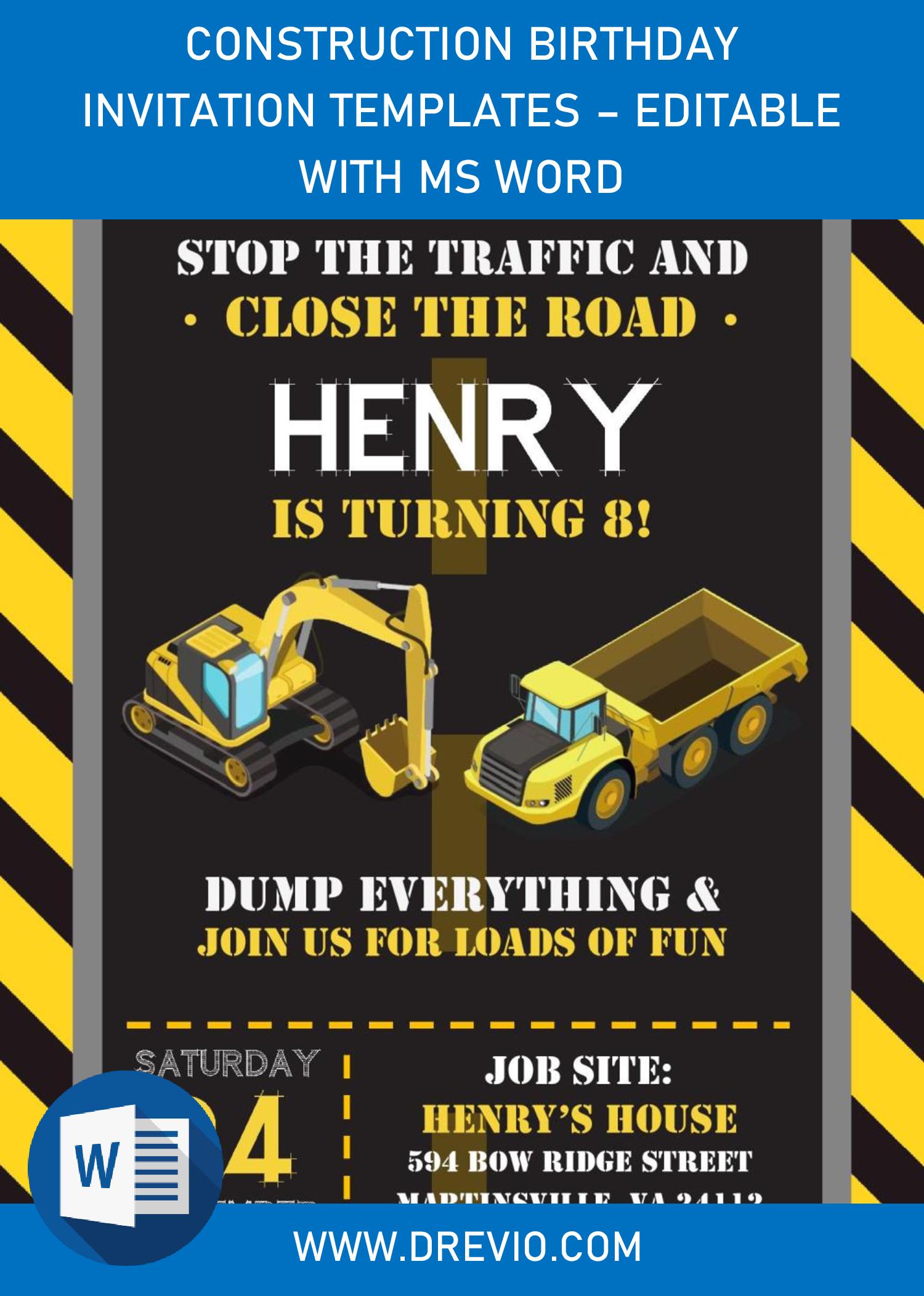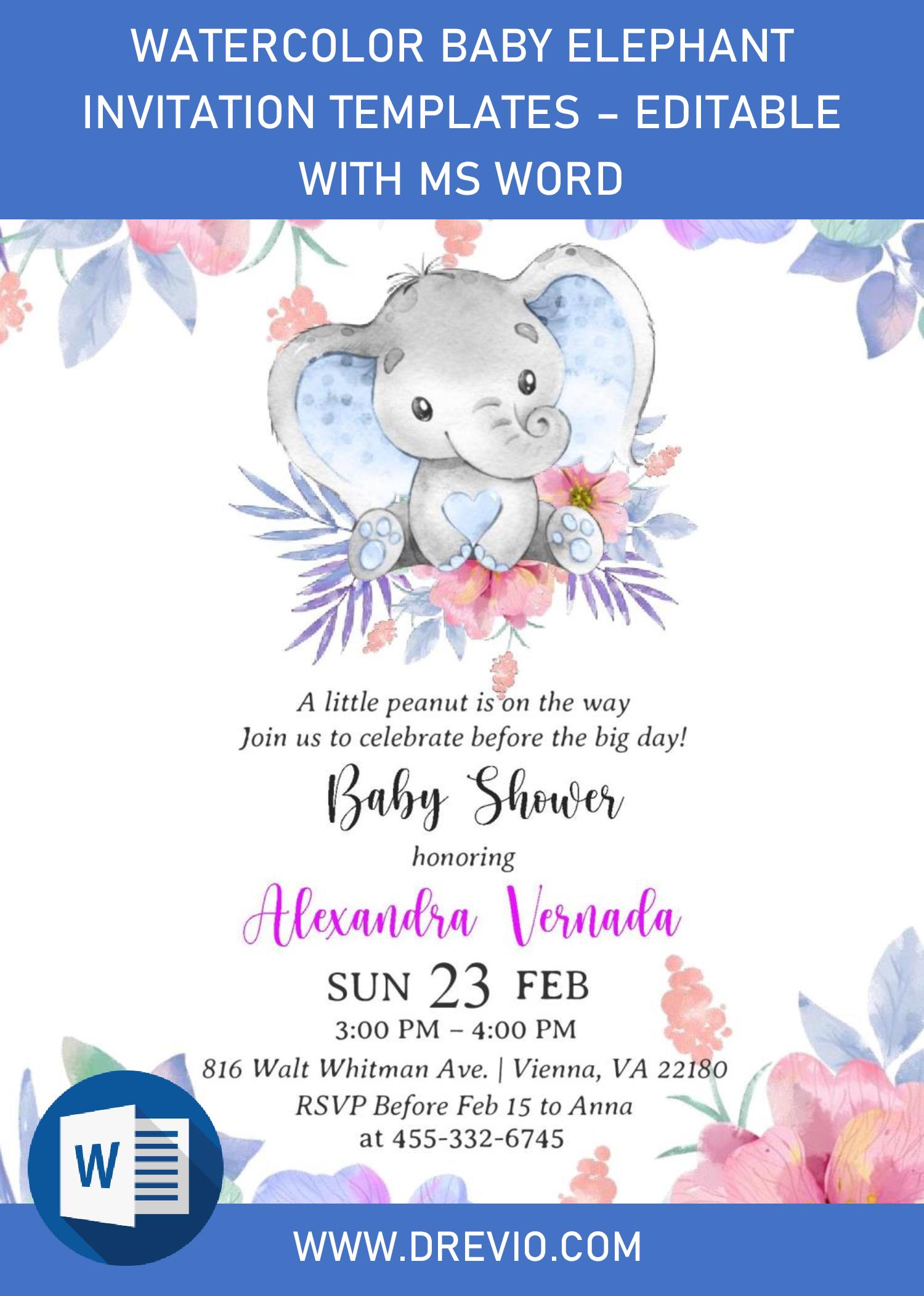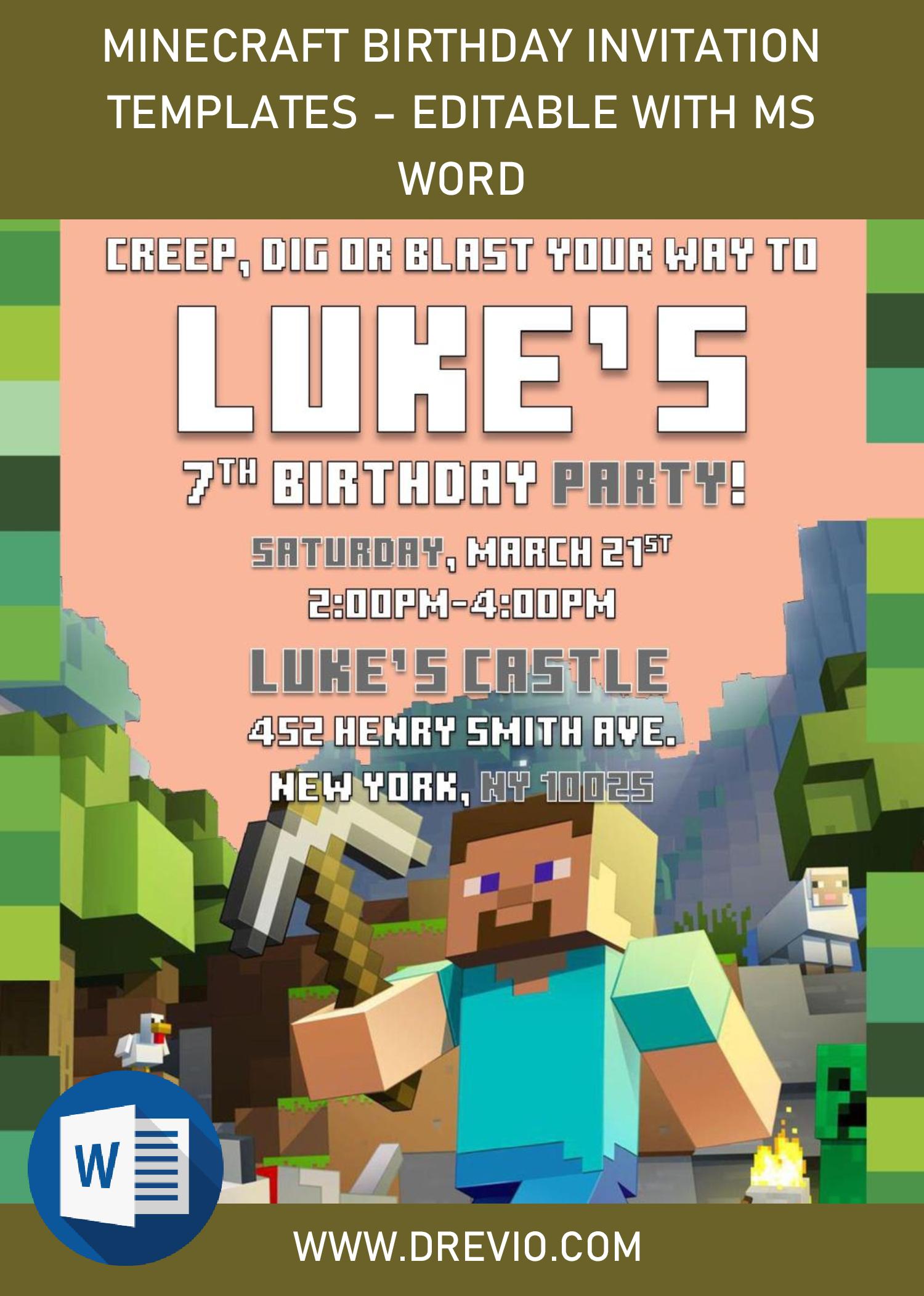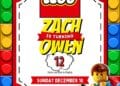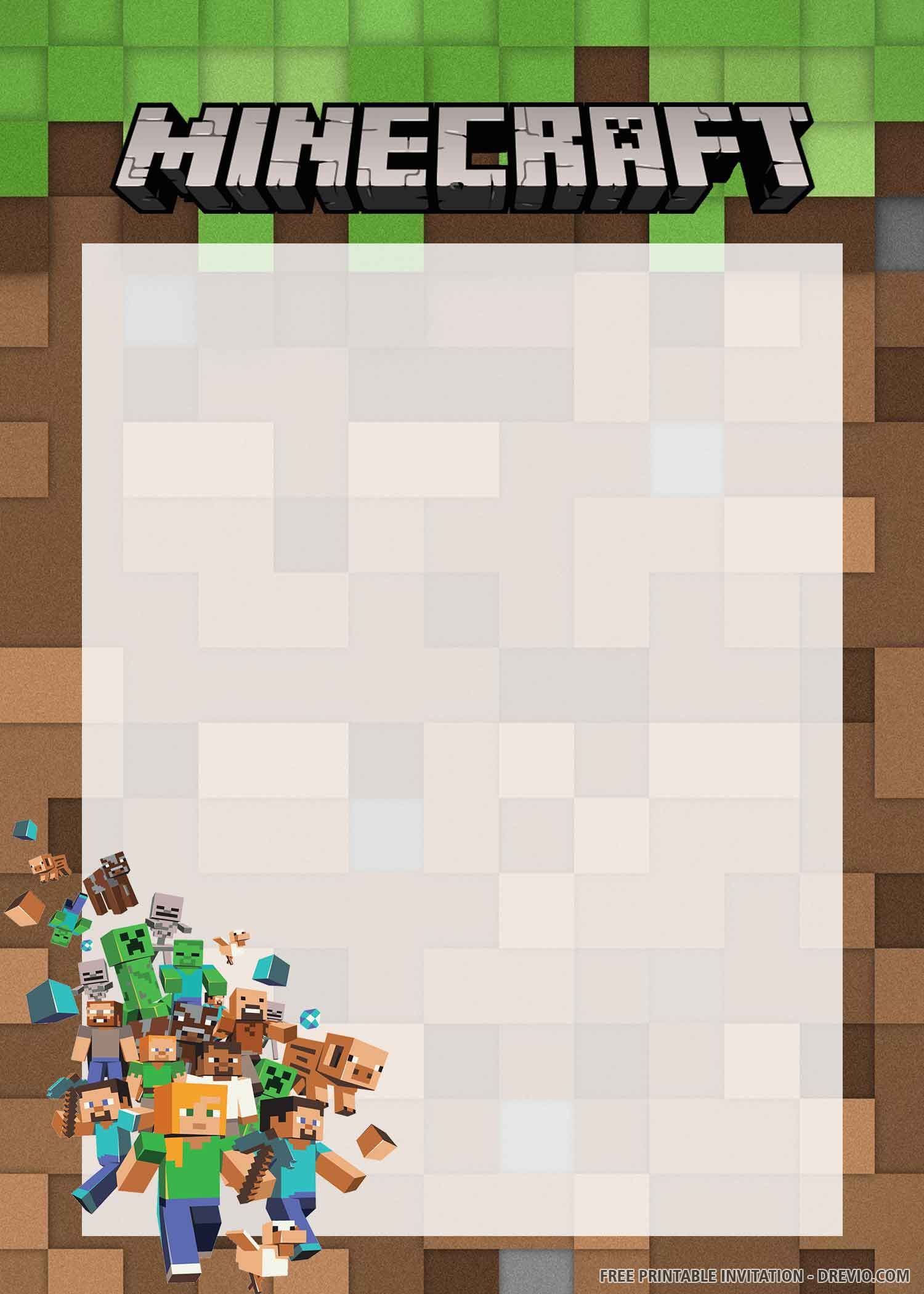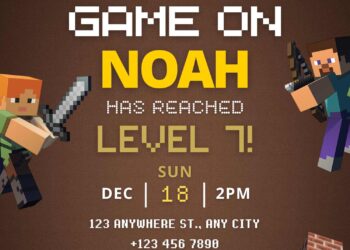Do you know how “Floral” sort of concept were almost appearing everywhere? Really? Yeah, especially in the recent years, girls. From Wedding event, to sort of “Baby shower Party”, and yes, you can easily find it, even in the small details, like in “invitation card”, with alluring “soft-color”, and “watercolor” finished.
The good news is, we also provided you with bunch of these concept, from something like these, “Blush Pink Floral Invitations” , or mesmerizing design like in this one “Purple Floral Invitations”
For today’s design, I’ve gathered and made a couple piece of invitation card, and nothing would be better and easier than this one, you just need to download it and edit them. As it already comes with Docx file version, so despite it’s free, it will be editable with Ms. Word.
Today, we’ve six different templates, in portrait orientation and decorated with many beautiful stuff, like custom flower/floral wreath, right at the center of the card. And not only that, you also got matchy-matchy, aesthetic fonts, in which you have to install it before customizing our template.
DOWNLOAD MODERN FLORAL TEMPLATES HERE
How to download
- First, you’ll need to click the download link above (Highlighted text).
- Wait for a second, and you’re going to see Google drive.
- Click the “Red” download button, and locate the destination folder.
- Tap “enter” or click save, and the download process will begin shortly.
Here’s what you need to do
- All files were archived into Rar file, so extract it first (Using Winrar/7zip).
- Then proceed to next step by opening the “Fonts” folder, and install it.
- If everything is done, now you can open the file with “Microsoft Word”.
- Editing:
- To insert new text-box, go to Insert > Text-Box > Simple Text Box
- To insert text in pre-existing “boxes”, you only need to click the center of box, and type your text.
- Printing:
- If you done with the customization, you’ll need to prepare the printing paper, my best recommendation is either Card-stock or Cotton paper.
- To print the template, (Still in Ms. Word), go to File > Print, and set all the options based on your needs, like how many copies, which printer you’re going to use, and so forth.