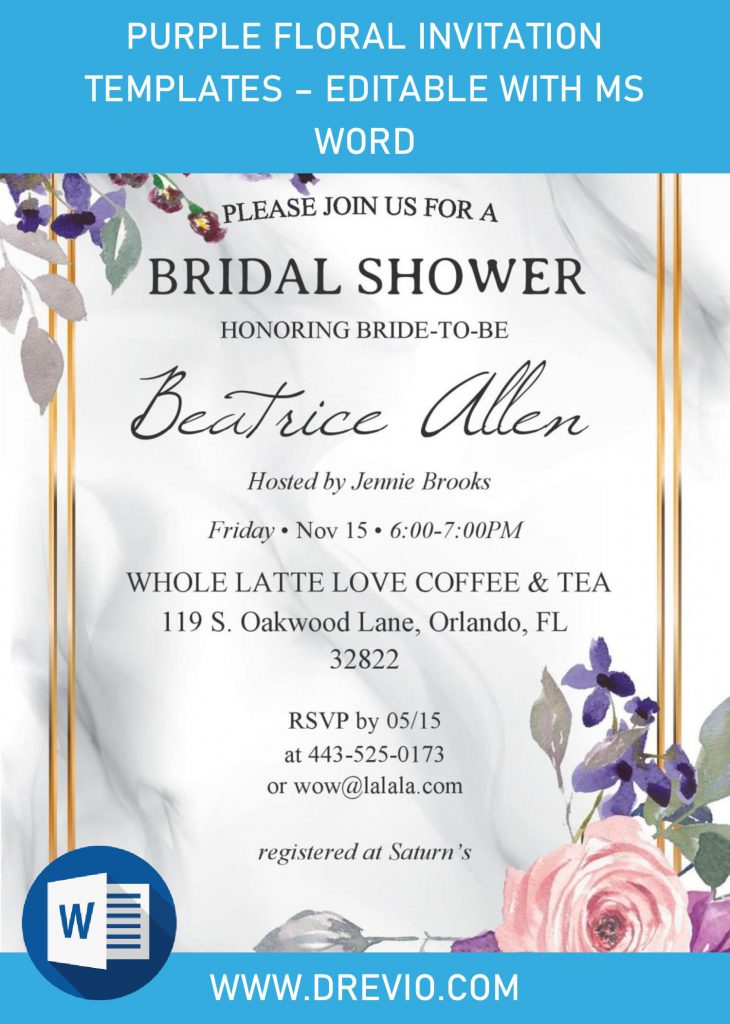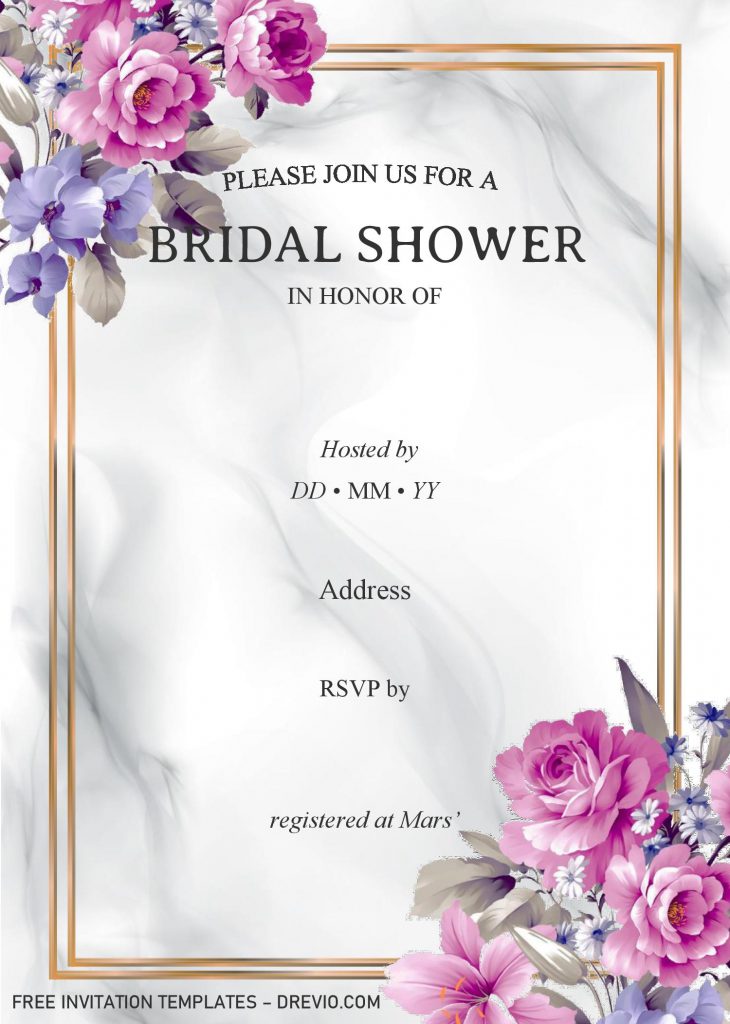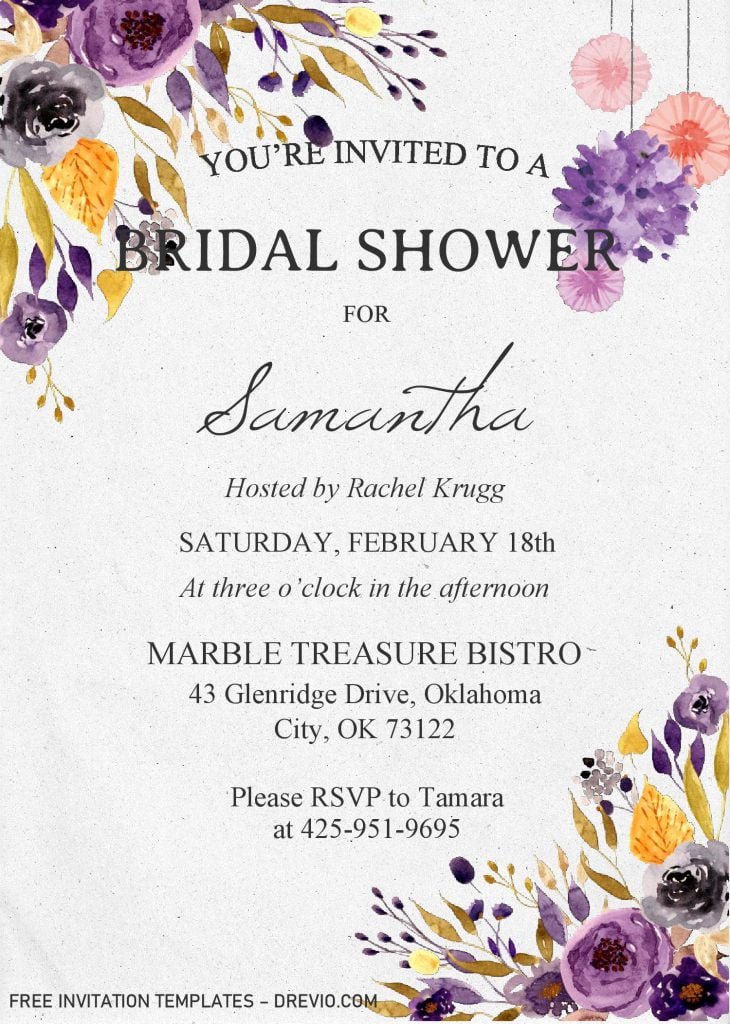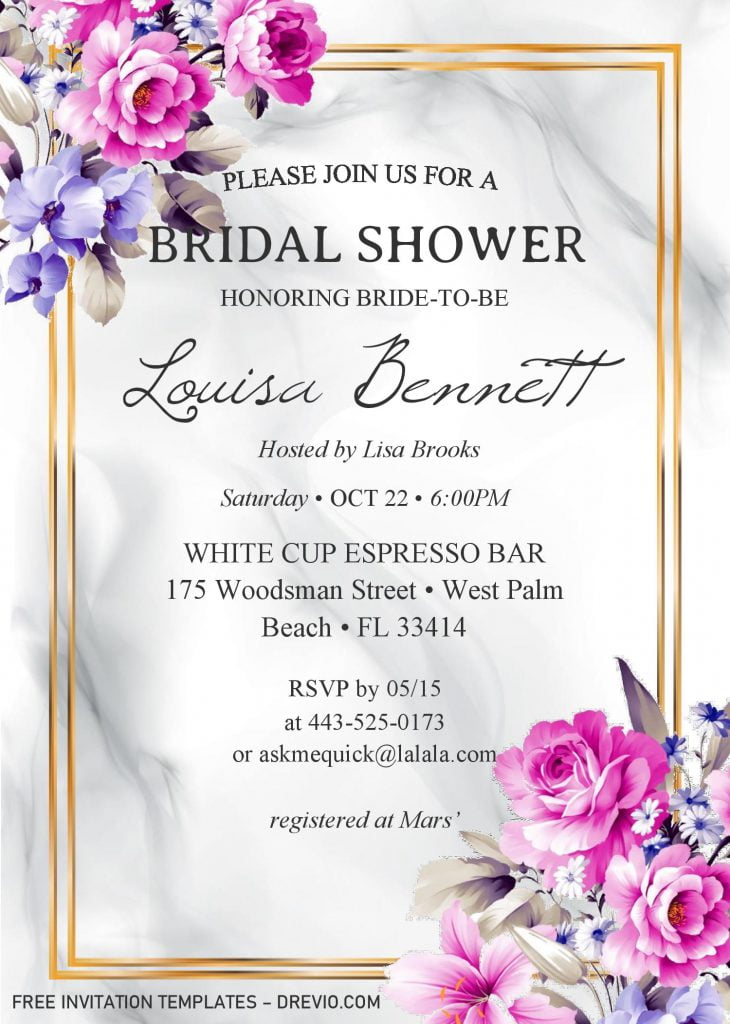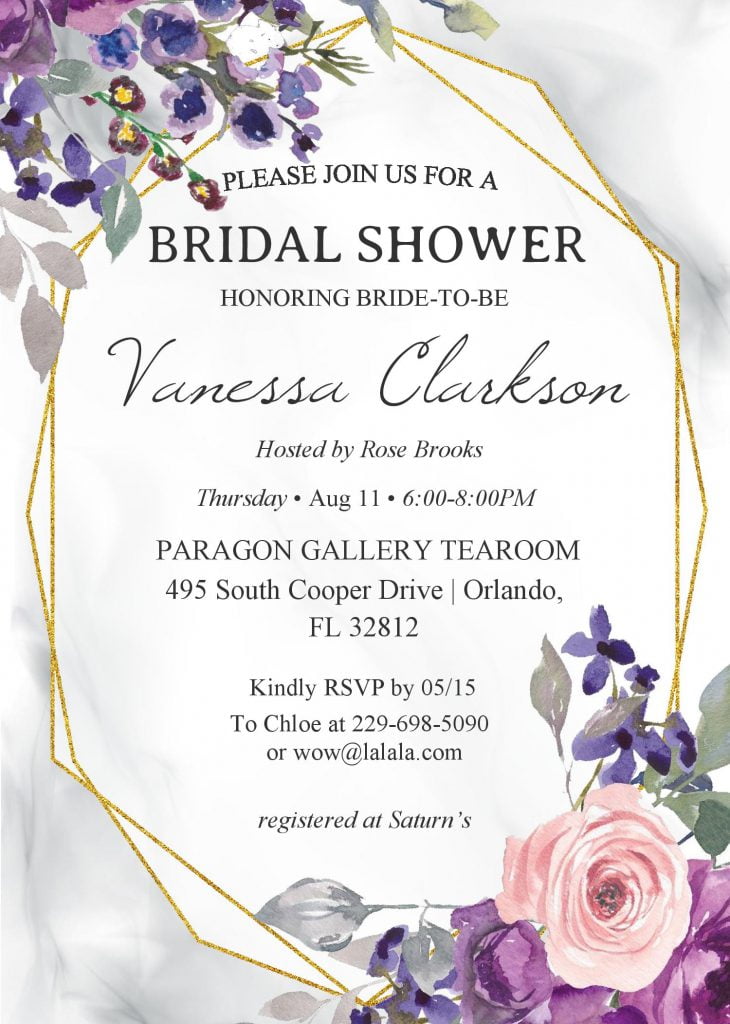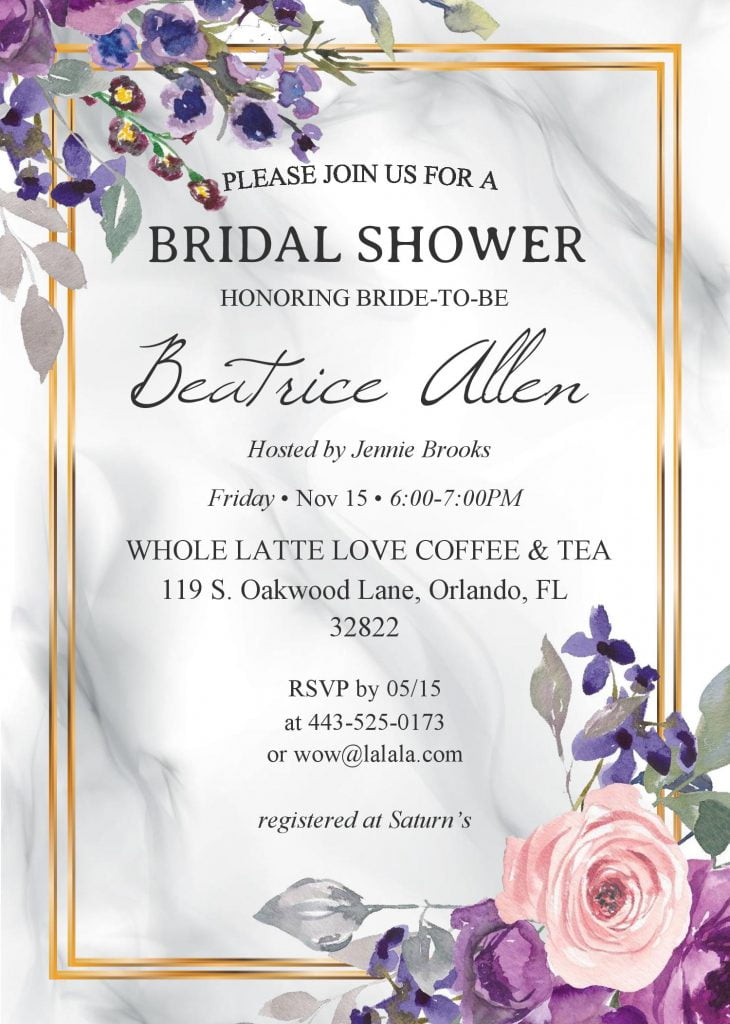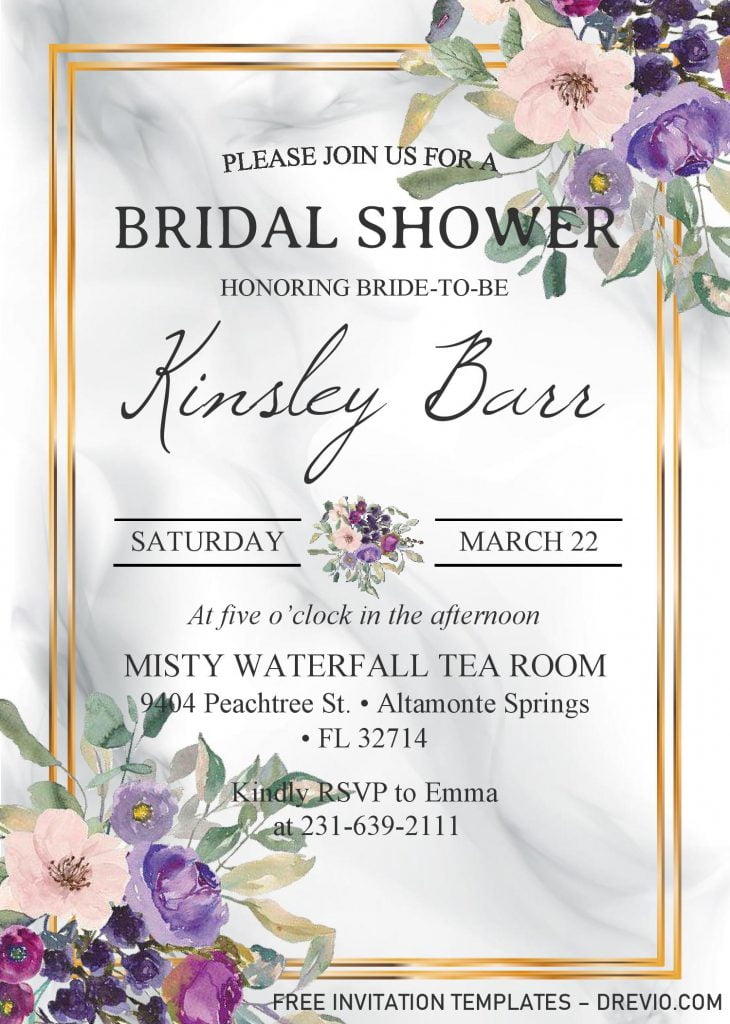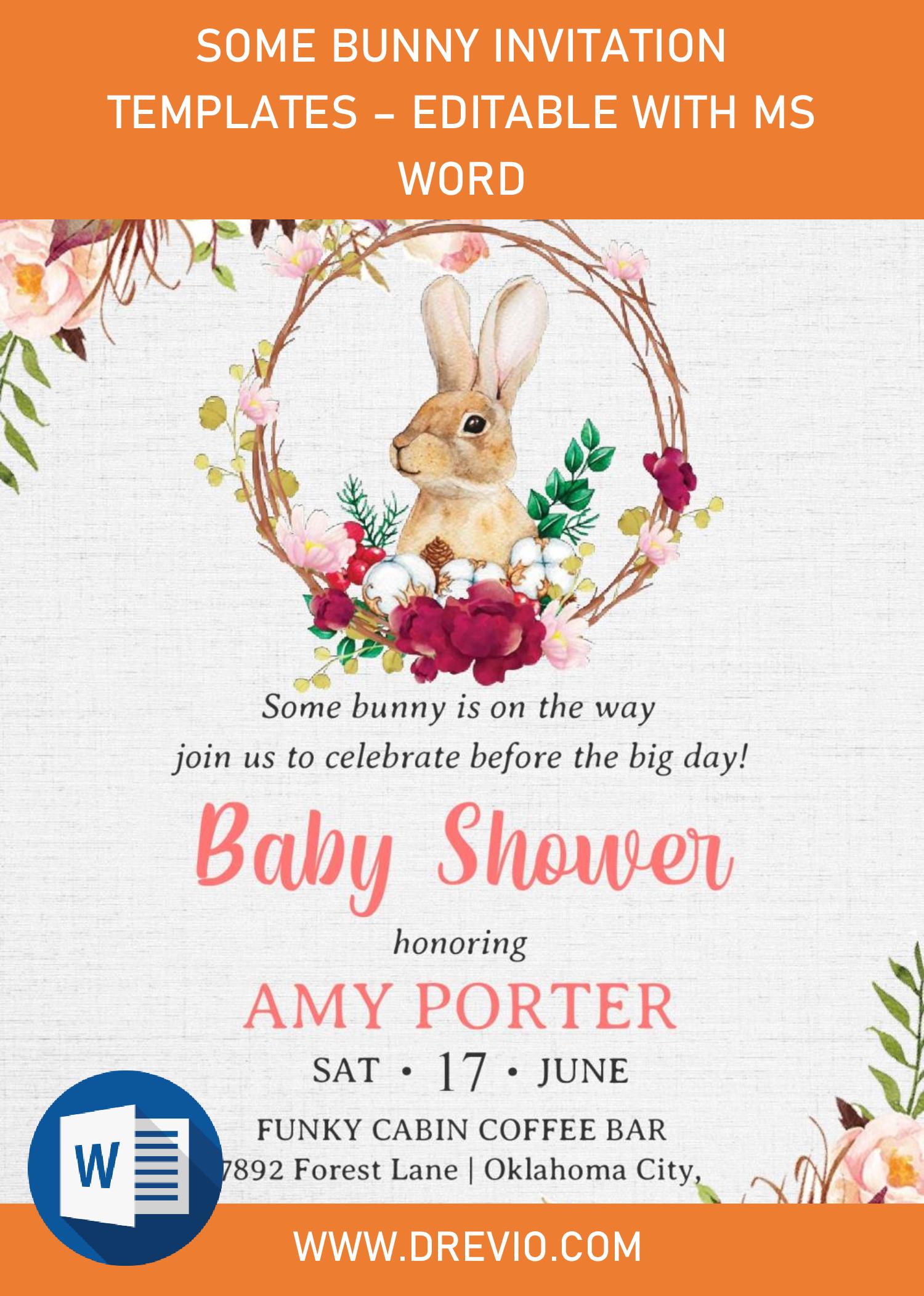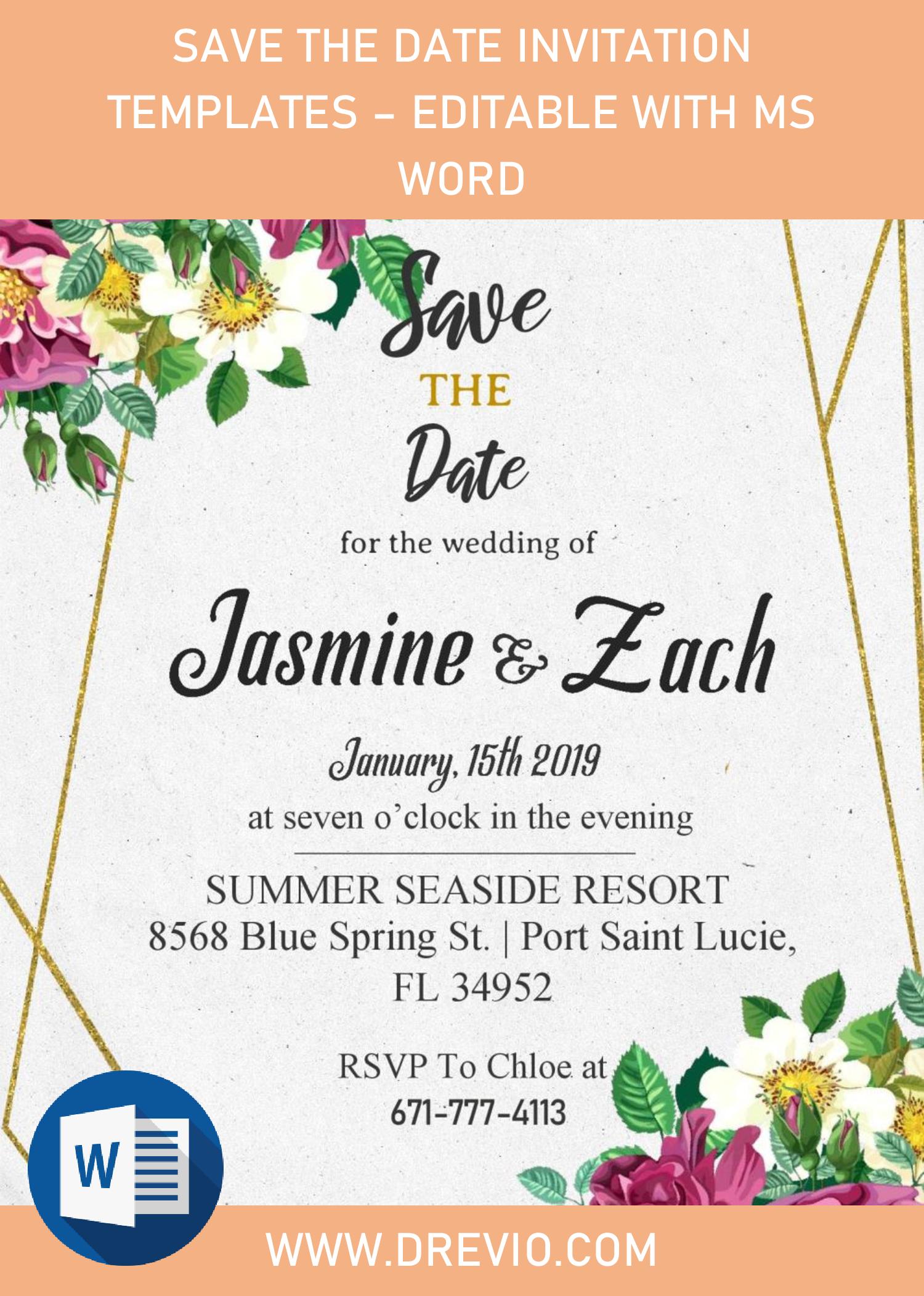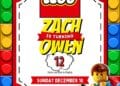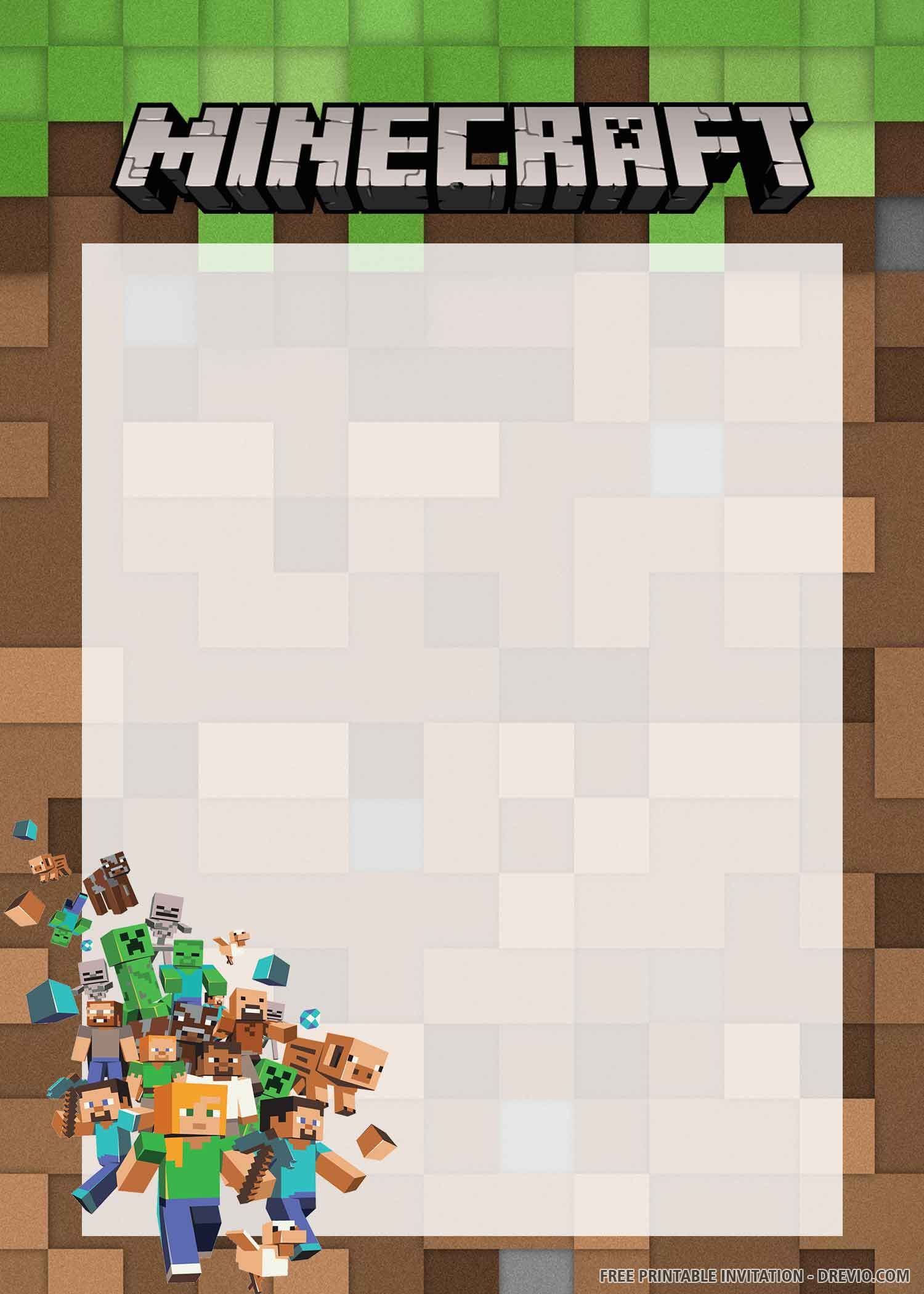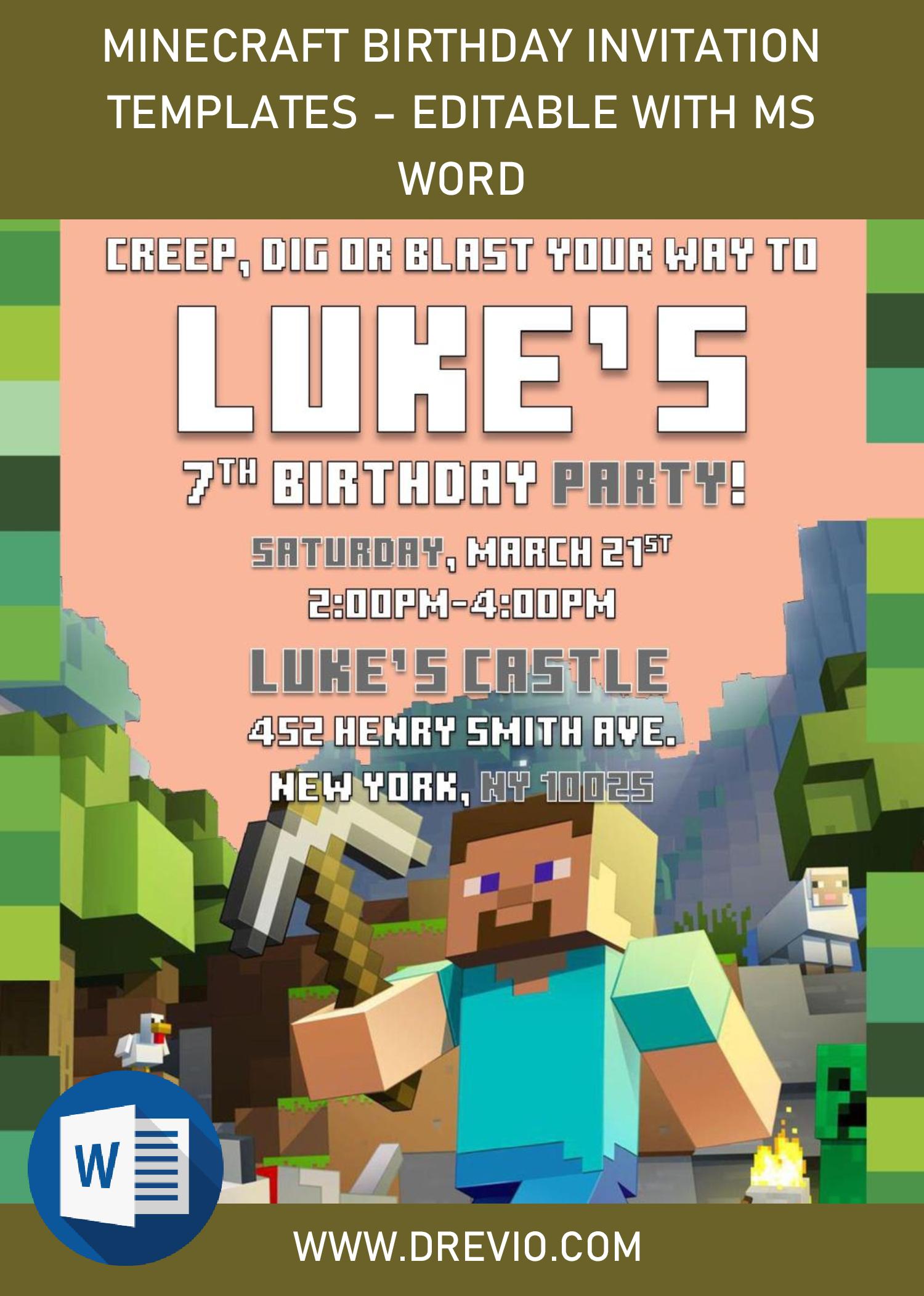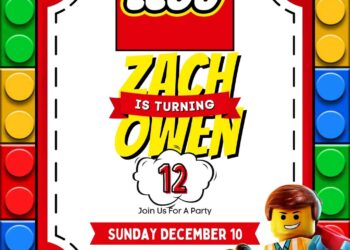Today, we’re going to learn together, crafting our own party invitation card in Easy& Quick 4-Steps, and I’ve provided all the “material” for free and it will be editable with Ms. Word. So, you can begin the process of making the card after finished reading today’s article. Are you ready? Let’s do this, folks.
Step 1.
You guys may wonder how you can design your own “invitation card”, right? Chills out, guys. As I’ve mentioned it in above, I’ve made a couple of designs for you, there are six of them, each have their own “unique” parts. In general, each template has stunning “Purple Concept”, which is inspired from one of the best invitation card in 2019, according to the Internet.
Here is what’s today’s design have,
It looks so damn beautiful, doesn’t it? Yup! I’m in love with the looks of its background, White and Slight accent of Black. It goes really well with the concept, because the other parts (Purple flowers) could stands out much more. By the way, you also got dazzling Rectangle Text Frame, to highlight all the information about the party. Have you chosen your favorite? Really? Then you’ll need to read the “Step 2” though.
DOWNLOAD PURPLE FLORAL TEMPLATES HERE
Step 2.
To download our template, you may need this following instructions, as follows:
- Click the provided link above (Blue-colored text).
- Locate the destination folder, or just leave it as it is.
- Click “Save”, or hit “Enter” key. Your download will begin shortly.
- Extract all the files with Winrar or 7Zip.
Step 3.
Before you started the editing process, you also need to install all the file inside “Fonts” folder. After that, you are able to customize it, use Microsoft Word to open it. To open the file, right-click the file and select “Open with Ms. Word”.
Step 4.
Once everything is finished, you’ll need to check your printer, make sure it’s working properly. Then follow this guides,
- Printer device must be well-connected to your PC/Laptop.
- Feed the Printing Paper (Card-stock Paper)
- Open the file first, then choose File > Print.
- Select your printer and number of copies.
- To print the image, click Print.